maiden
sections
maiden is a browser-based portal for norns. It can be accessed via a norns-hosted hotspot, or if norns and your browser are on the same WiFi network.
To dive in, point your web browser at norns.local to see the maiden interface. If the site is not found, try connecting directly to the IP address shown on the norns screen, for example: 192.168.0.100.
Windows: if neither of these URLs resolve, try IP-ADDRESS-OF-YOUR-NORNS/maiden/, eg. 192.168.1.100/maiden/
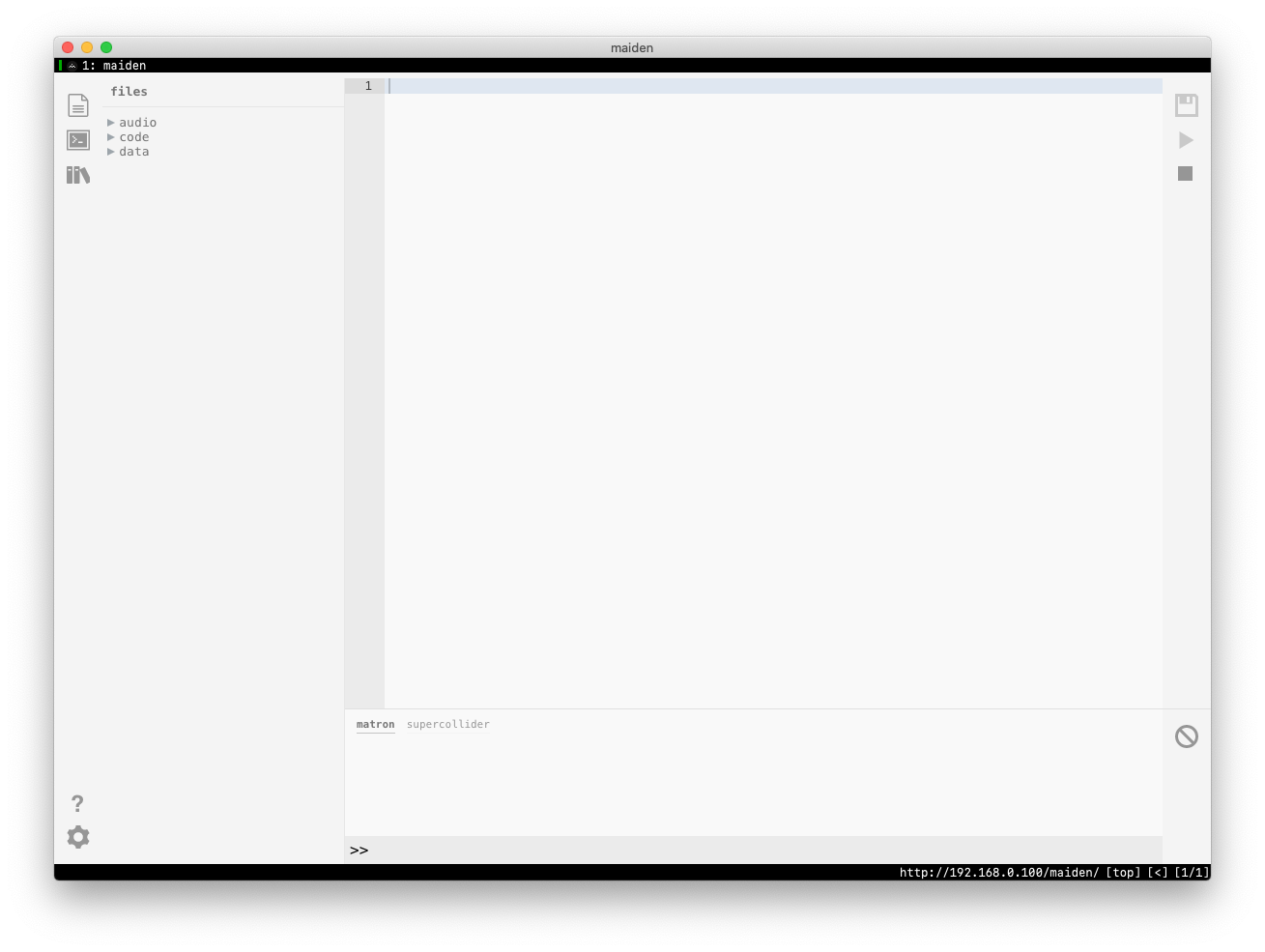
The interface includes a meta-navigator in the far-left sidebar, which from bottom-to-top allows you to:
- access the project manager, where you can manage, discover, and install community scripts on your norns
- toggle the repl (read-eval-print-loop), where your scripts + the system both print useful information
- toggle the file viewer, where you can view and select scripts to edit
- note that maiden only has read/write access to files within
/home/we/dust:audio,codeanddata– no other system files can be accessed. - use SFTP for accessing files outside of
/home/we/dust
- note that maiden only has read/write access to files within
Let’s start with the project manager, so we can download some new community scripts!
project manager
maiden features a project manager to help you discover and download new projects. Projects contain both engines and scripts.
You can access both the base (projects from monome) and community (projects from other artists) repositories via the books icon in the left-sidebar.
installed
This tab shows which projects are currently installed on your norns.
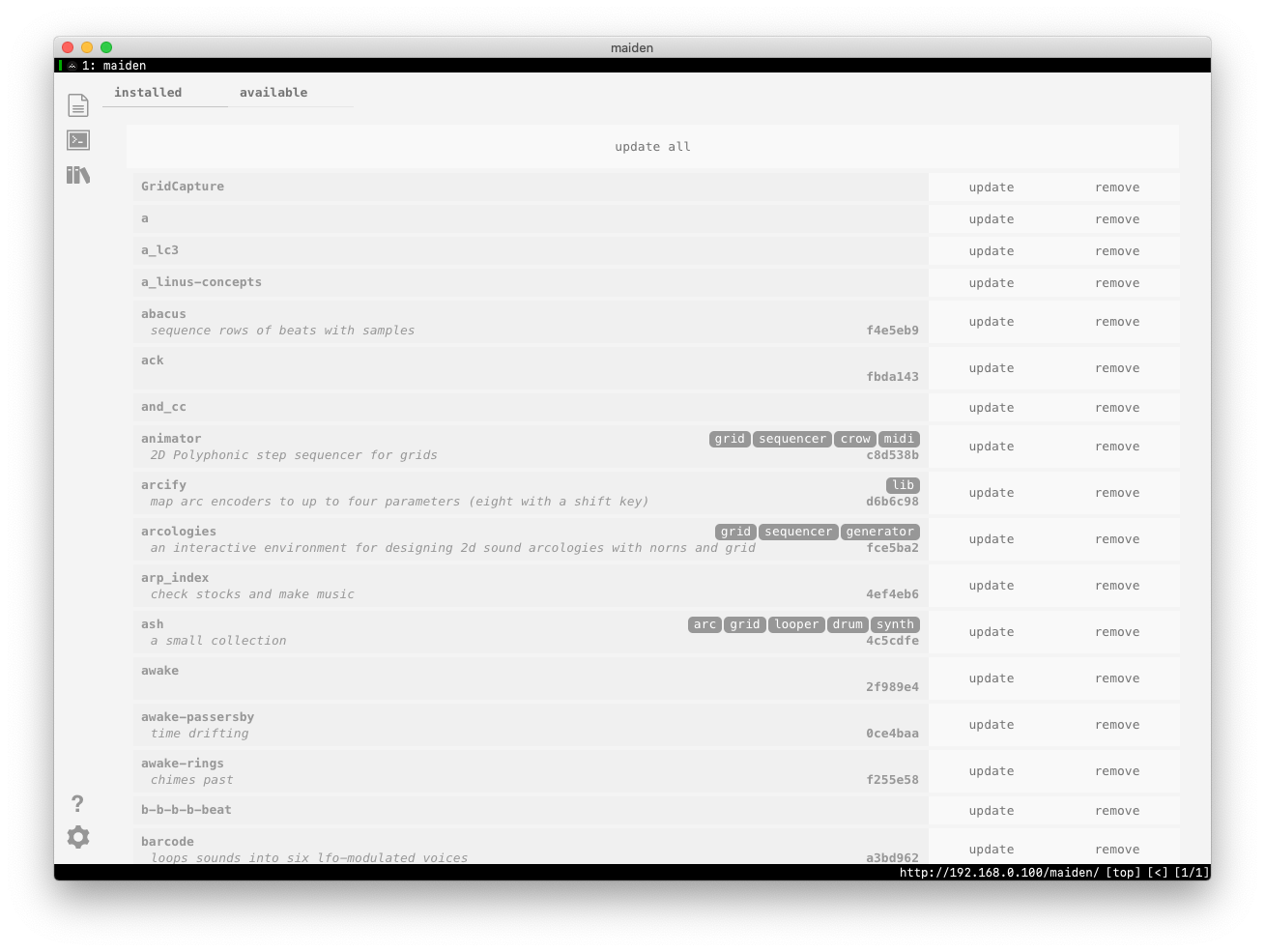
Each entry has two actions: update and remove.
If you choose to update a project which you downloaded through maiden, please note that local modifications you have made will be overwritten. If you wish to retain multiple versions of a project, please reference the SFTP guide.
Once you update a project through the PROJECT MANAGER, you’ll see a commit number listed on the right of the project’s tile (like 34d225b). Click a project’s commit number to be brought to the project’s GitHub page, where you can learn more about the project and verify that the version you have is the latest.
If you are updating a project through the PROJECT MANAGER that was not installed by using the PROJECT MANAGER, you will receive an error that the project cannot be found in the catalog. Please delete the previously installed version and reinstall through PROJECT MANAGER, which establishes the necessary git files for future updates.
available
This tab shows which projects are available through the base and community repositories.
Whenever maiden is loaded, it automatically refreshes both catalogs. If a script is released after you’ve loaded maiden, just press the refresh all button at the top of the page and all new entries will be added.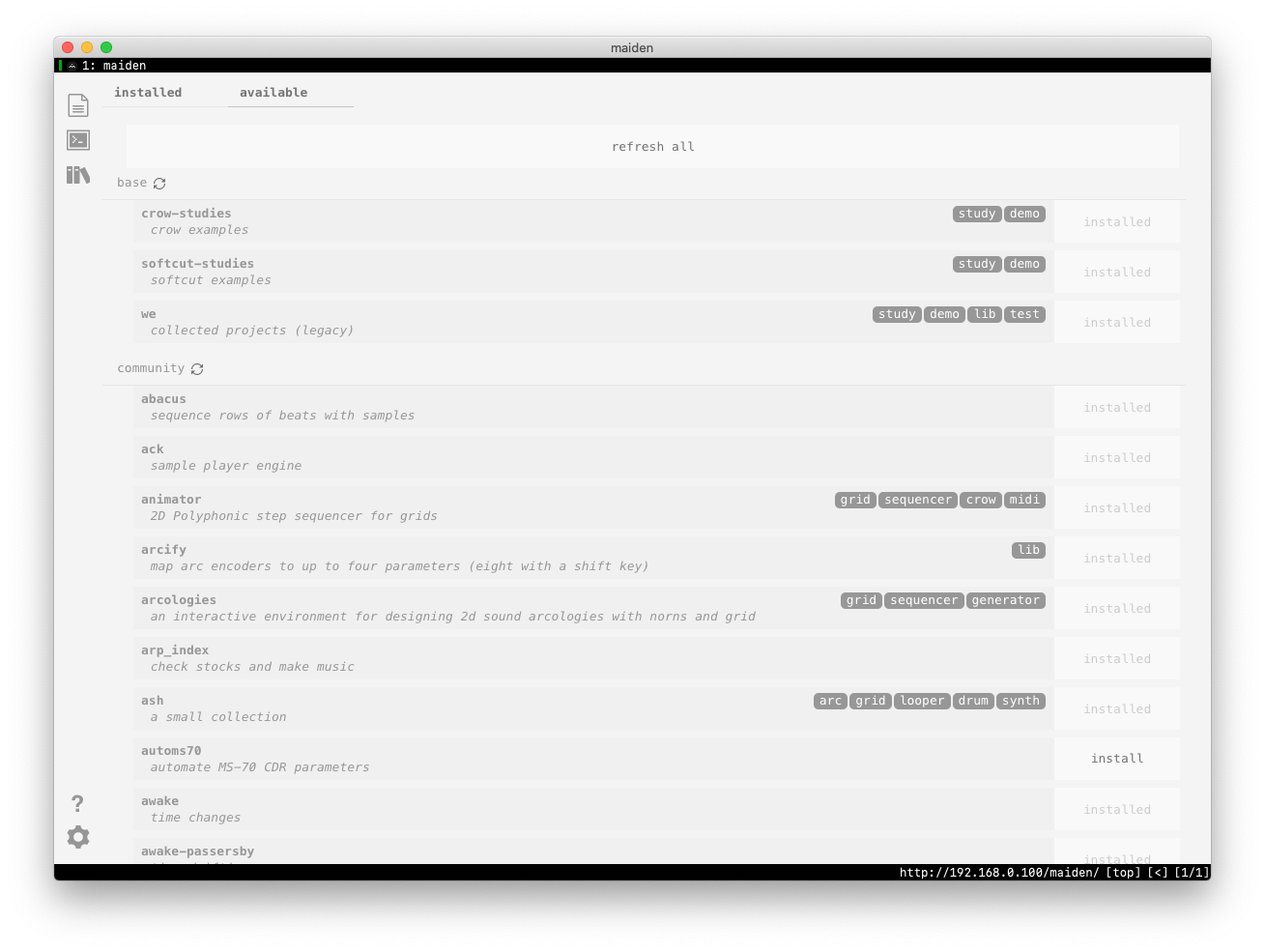
Many projects will have informational tags like crow, drum, looper, as well as a project description. Please note that the lib tag is specifically used to indicate that a project includes both a script and an engine, which will require a device restart.
Each entry has an INSTALL action, which can be used to install the selected script.
You will have to restart norns if a freshly-installed project contains an engine
repl
Messages are printed in the bottom panel. There are two tabs: matron is the main lua environment, and sc is supercollider which is the engine environment.
You can use the bottom prompt to type commands which will be interpreted by the system. For example:
print("hello there")
will display the expected message in the window above.
The clear icon to the right will clear the current messages.
If you need to restart the matron/crone environment for any reason (ie, the menu system is not accessible), you can issue a command via the REPL:
;restart
This will disconnect maiden, but once matron has restarted you can reconnect.
installing scripts from GitHub (WiFi connection required)
Sometimes, scripts don’t make it into the community catalog. To fetch a script that’s only hosted on a developer’s GitHub:
- copy the URL of the lone project (eg.
https://github.com/tehn/test-update) - in maiden’s REPL, execute:
;install https://github.com/tehn/test-update
eg.
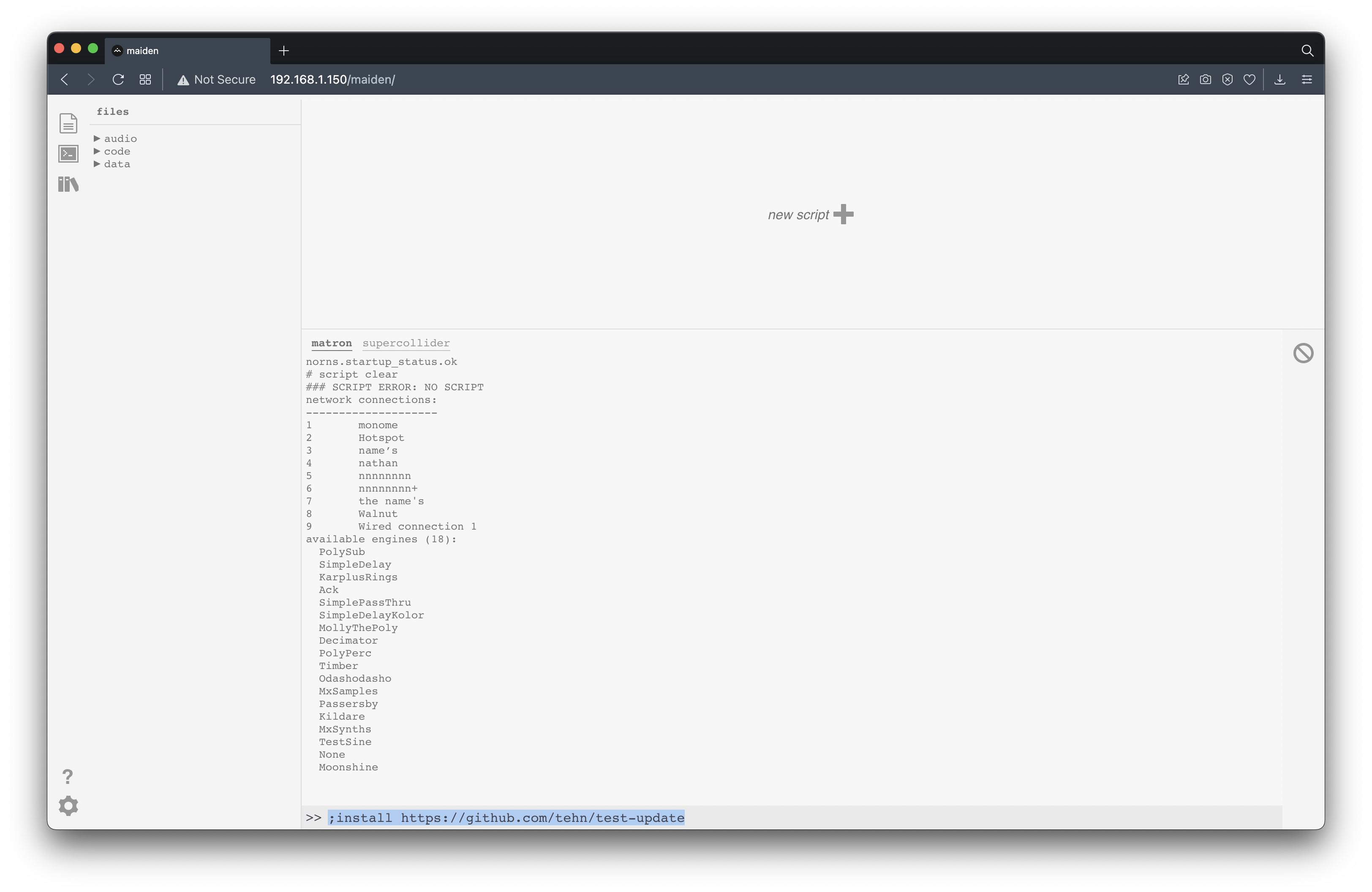
If the fetch was successful, you’ll see:
starting...
installed "test-update"!
You will have to restart norns if a newly-installed project contains an engine
If the fetch was unsuccessful, the cause is that a script is already installed with the same name. You’ll see:
starting...
install failed: project test-update already exists in /home/we/dust/code
In which case, you just need to remove the redundant script and re-fetch.
manually installing scripts
If you’re unable to connect to maiden + its project manager, you can still install scripts manually via SMB or SFTP by downloading the files onto a non-norns computer and migrating them to the code folder on norns.
To get started, locate the GitHub repository for the script you wish to install and download the project’s zip file to your non-norns computer:
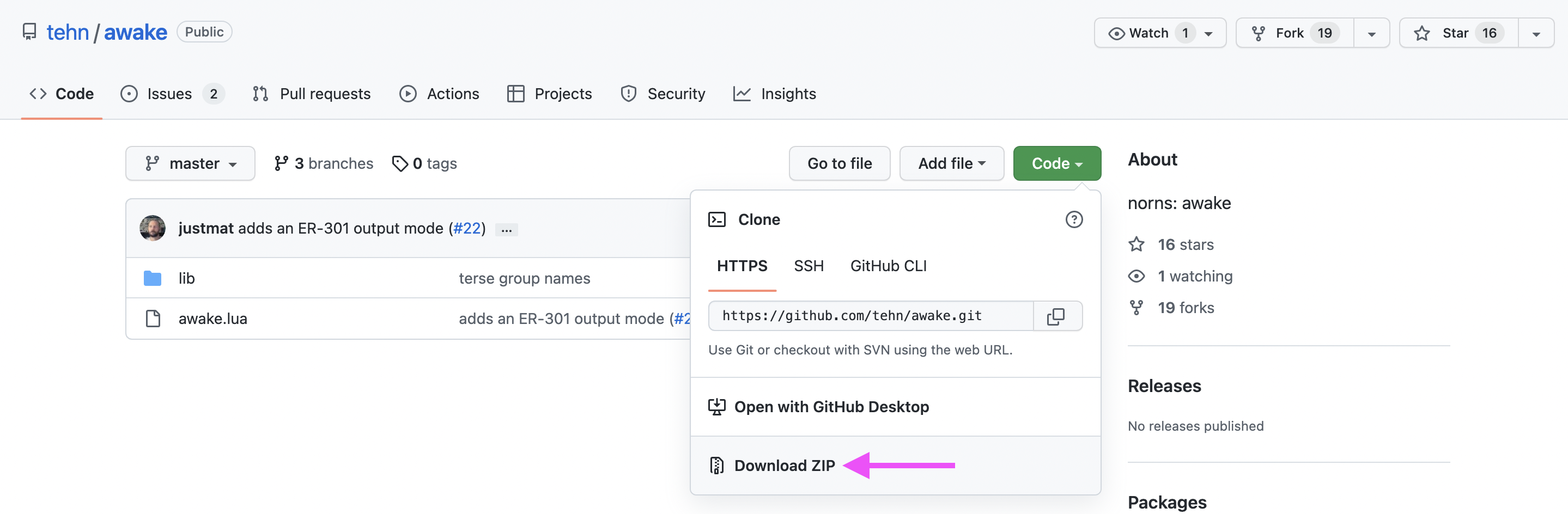
Unzip the file onto your non-norns computer:
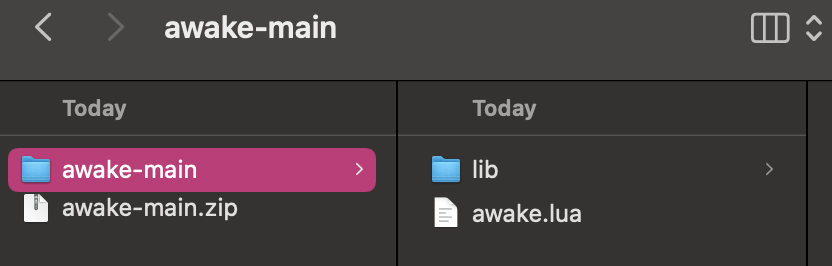
Rename the resulting folder to remove any instance of -main or -master – in other words, we want the script folder to only reflect the script’s name:
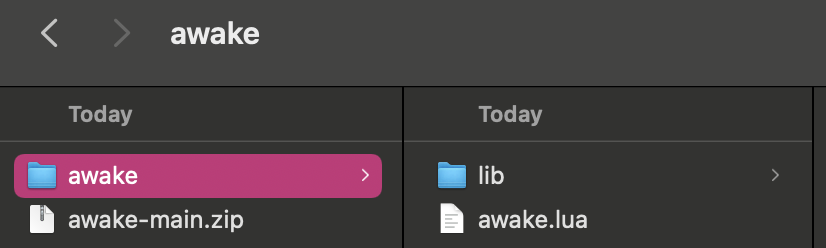
Now, you’re ready to migrate the folder to norns! Connect to norns via SMB or SFTP and drag + drop the renamed script folder to the code folder of your norns, alongside all the other scripts on your device. Restart your unit to ensure any engine changes are registered and you should be able to start playing!
troubleshooting
Along your norns journey, you may encounter errors printed to the norns screen like:
error: load failerror: missing <EngineName>error: SUPERCOLLIDER FAIL
These errors are straightforward to address when their cause is known – but since the norns screen is only 128 x 64 pixels, robust error logging must find a different avenue. This is where maiden’s matron (which manages the Lua scripting layer) and supercollider (which manages the synth engine layer) tabs come into play:
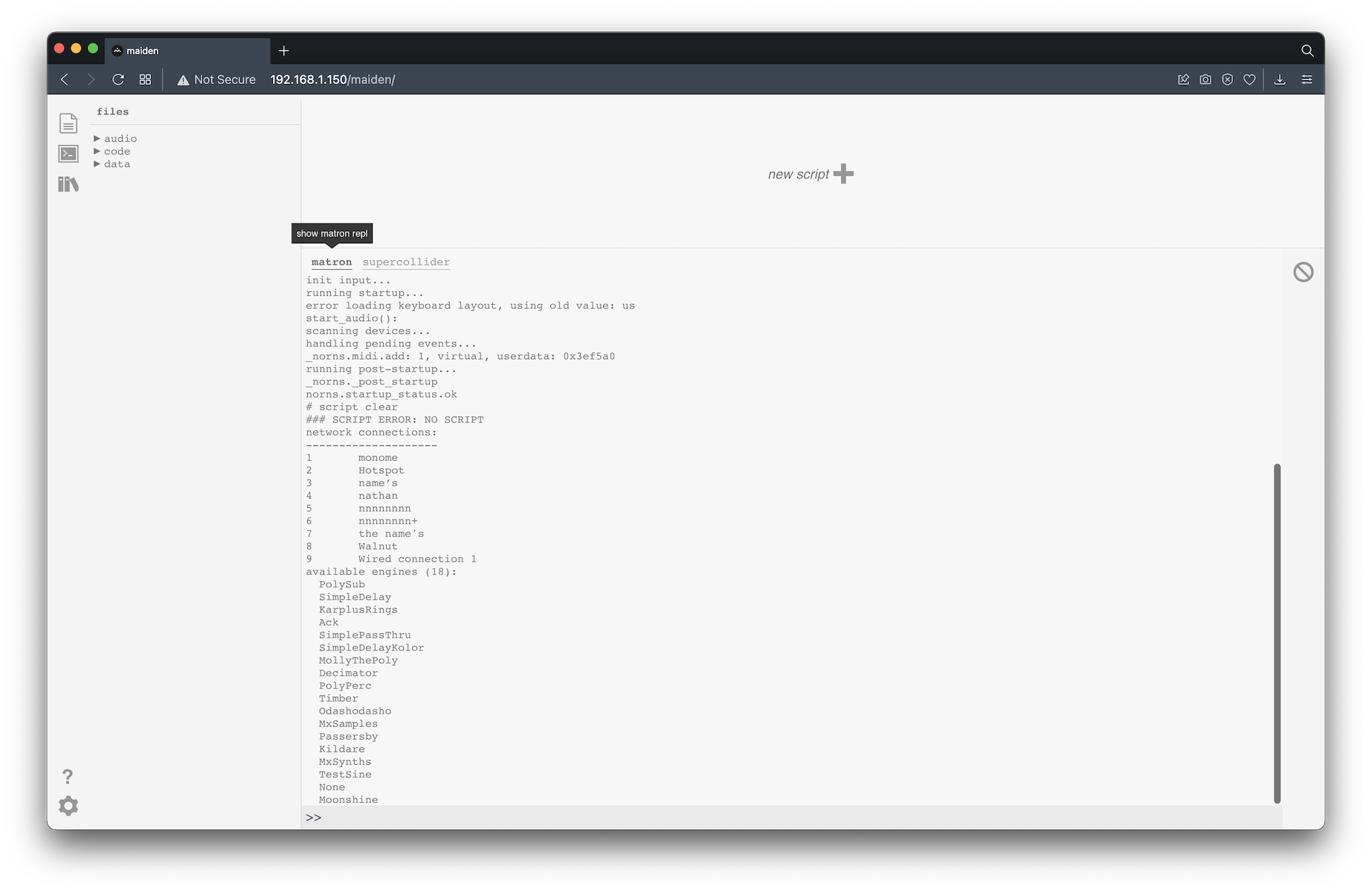
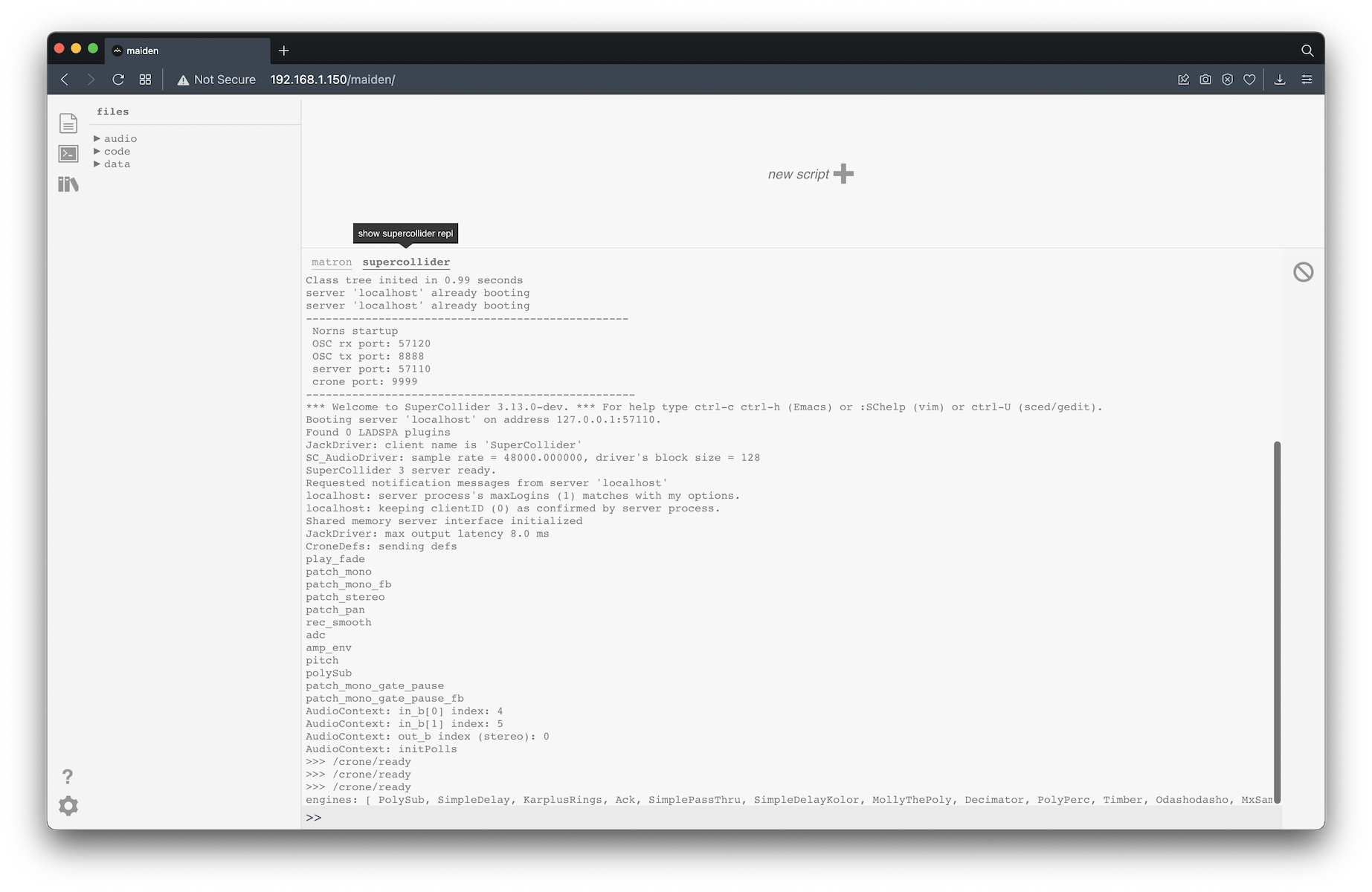
If you run into any errors using a script (either your own or someone else’s), maiden will print messages to each of these REPLs, depending on which layer is experiencing an issue. This extends beyond the script’s initialization – if a variable is miscalculated during play and causes instability within a script, for example, maiden will present these errors as well.
collecting logs
If an error occurs during play, it can be easy to assume others will know what’s wrong if you describe the general message (eg. “I’m excited to play with this script, but norns says ‘error: SUPERCOLLIDER FAIL’ when I try to run it”). However, those who want to help will only be able to if you share a more complete report of errors with them.
If we want to see a more encompassing realtime view of error messages from the running script, mods, and SuperCollider, we can log into our our norns directly via SSH and issue the following command:
journalctl -f
This will not only show the last few system messages (including errors), but it will update as new ones occur.
When we’re done, we can close the stream by hitting Ctrl+C. Be sure to also close the SSH connection to your norns by executing exit.
nb. If you are experiencing the issue for the first time, power-cycle your device before attempting to gather logs.
Providing this information will make it easier for others to understand the specific causes of the trouble you’re experiencing and empower them to suggest helpful next steps.
example reading
While you collect this information, you might also find that certain situations produce very clear messages – for example, here’s the supercollider REPL’s output during a common occurrence of error: SUPERCOLLIDER FAIL / error: DUPLICATE ENGINES:
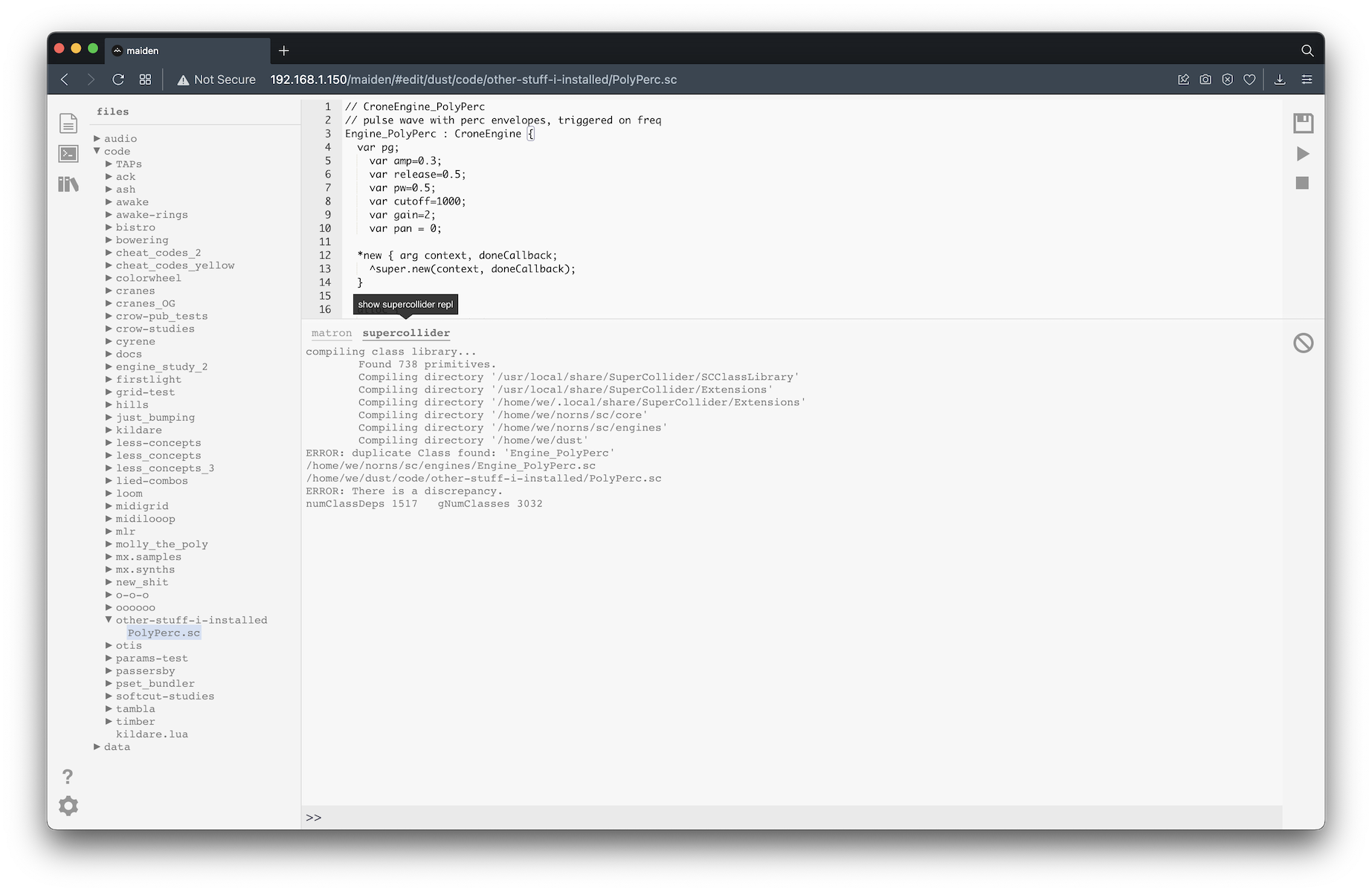
compiling class library...
Found 738 primitives.
Compiling directory '/usr/local/share/SuperCollider/SCClassLibrary'
Compiling directory '/usr/local/share/SuperCollider/Extensions'
Compiling directory '/home/we/.local/share/SuperCollider/Extensions'
Compiling directory '/home/we/norns/sc/core'
Compiling directory '/home/we/norns/sc/engines'
Compiling directory '/home/we/dust'
ERROR: duplicate Class found: 'Engine_PolyPerc'
/home/we/norns/sc/engines/Engine_PolyPerc.sc
/home/we/dust/code/other-stuff-i-installed/PolyPerc.sc
ERROR: There is a discrepancy.
numClassDeps 1517 gNumClasses 3032
While the first 8 lines may not mean much (they get printed every time SuperCollider loads on norns), there is a cluster of errors which can be deciphered:
ERROR: duplicate Class found: 'Engine_PolyPerc'
/home/we/norns/sc/engines/Engine_PolyPerc.sc
/home/we/dust/code/other-stuff-i-installed/PolyPerc.sc
When chunked, we can better notice the information presented by SuperCollider:
- there’s a duplicate of
PolyPerc - the first one is at
/home/we/norns/sc/engines/, namedEngine_PolyPerc.sc - the other is at
/home/we/dust/code/other-stuff-i-installed/, namedPolyPerc.sc
It may help to remind that maiden accesses and manages files and folders within /home/we/dust/ (audio, code and data), but not any other system folders. So, the /home/we/dust/code/other-stuff-i-installed/ location must have been created when another script was installed. Also, PolyPerc is installed by default on norns at /home/we/norns/sc/engines/, which is a location we cannot access via maiden.
To resolve the issue, we’ll either want to delete the one installed in the /home/we/dust/code/other-stuff-i-installed/ folder or delete that whole folder altogether.
file viewer
The bulk of the file viewer is dedicated to the EDITOR, where you can view and edit the code of a selected script.
This panel lets you select the text you’re editing in EDITOR.
There are top bar icons for various actions: New, Delete, Duplicate, New Folder, and Rename.
nb. If you rename a file, make sure to retain its extension (eg. .lua) as you replace the filename. Otherwise, maiden will not know what type of file it is and will not load it as expected.
The >’s can be expanded to reveal a file tree. When you select a file, it will show in the EDITOR:
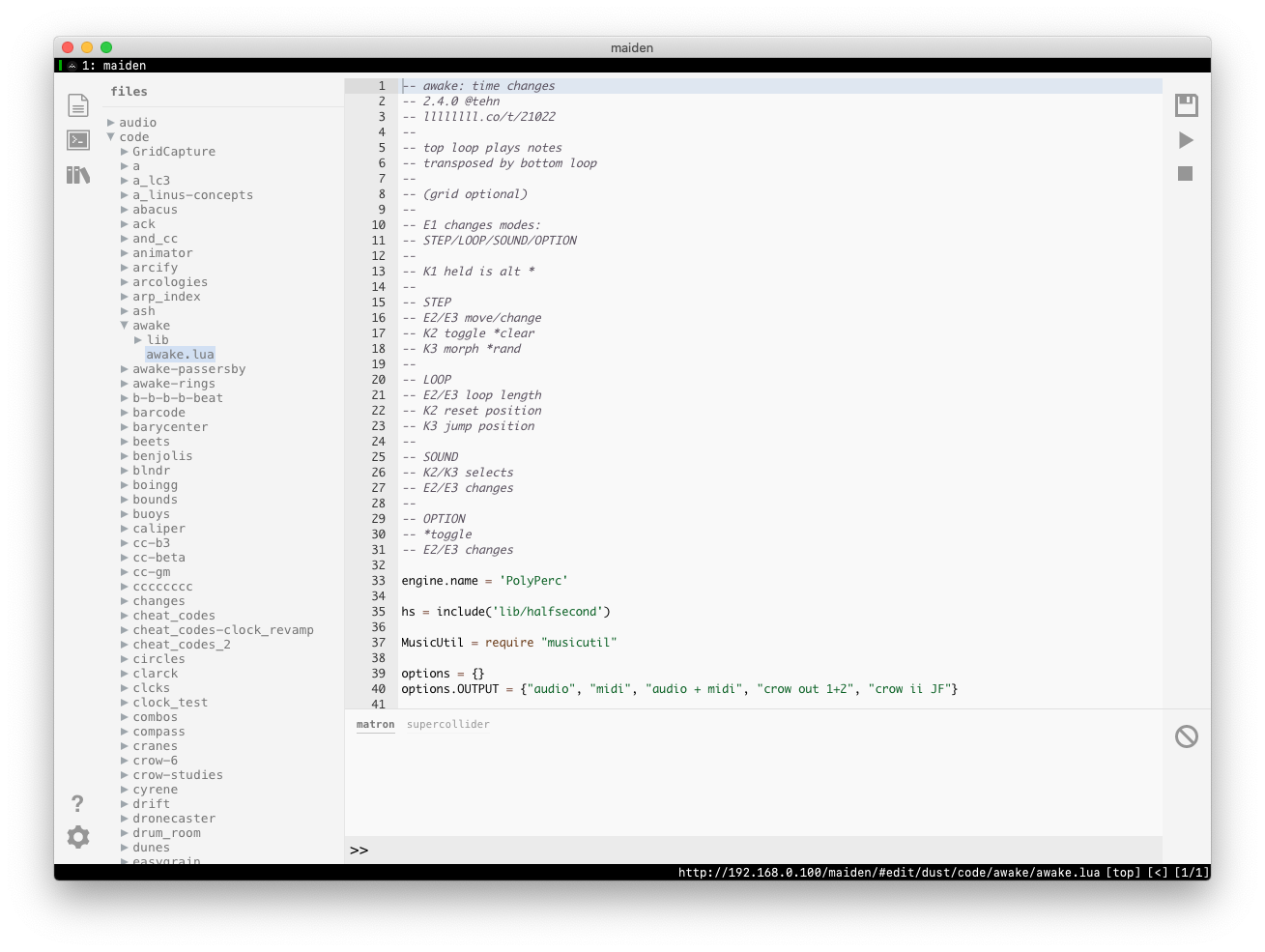
editor
This is where you can edit the selected script.
To the right there is a bar with three icons: disk is SAVE, PLAY will run the current script, STOP will stop and clear the currently running script.
These actions are bound to the following keyboard shortcuts:
-
CMD/CTRL-
S: save -
CMD/CTRL-
P: play -
CMD/CTRL-
.: stop
The editor can be configured for various modes (default, vim, emacs) in addition to tab size and light/dark mode. Click the gear icon at the bottom left of the screen. For more about maiden’s keybindings, see the docs in the maiden repository.
realtime line evaluation
maiden’s editor also supports realtime line evaluation, which opens up new avenues for live coding from maiden.
To evaluate a line of code, place the cursor on the line and (on your keyboard) execute:
command+return: MacCtrl+Enter: Windows / Linux
To evaluate many single lines of code at once, highlight each line and execute the eval key combo – maiden will automatically register the line breaks as discrete commands.
Want to give it a try? Open a new file in maiden and paste this in, then start executing:
engine.load('PolyPerc') -- load the PolyPerc engine
base = 440 -- controls the base frequency, which can be modified as the sequence runs!
-- execute this entire block:
function notes()
while true do
engine.pan(math.random(-1,1))
clock.sync(1)
engine.hz(base * math.random(3))
clock.sync(1/3)
engine.hz(base / math.random(6))
clock.sync(2/3)
engine.hz((base*3) / math.random(6))
end
end
--- ^ that will randomly create notes if it's part of a clock coroutine, which is next!
seq = clock.run( notes ) -- start a seq clock and assign it the 'notes' function
clock.cancel(seq) -- cancel the last-started 'seq'
params:set("clock_tempo", 94 * math.random(3)) -- speed up / slow down
-- play with 'base'!
-- try canceling the clock and redefining the 'clock.sync' values in 'notes'!
programming reference
The bottom left ? icon can be used to navigate to the onboard programming reference.
You can manually open the API reference at norns.local/doc.
Also see the scripting reference.
advanced access
If you prefer to integrate norns into your existing IDE workflow, you can load maiden’s REPL and manage projects through more bare-metal tools.
terminal REPL
To access maiden’s REPL from a terminal session, SSH or screen into norns and execute:
maiden repl
Command Line Interface
Nearly all of the project management operations exposed in the maiden web UI can be accomplished on the Command Line Interface (CLI).
To access:
ssh we@norns.local
...
maiden/maiden
web editor for norns scripts
Usage:
maiden [command]
Available Commands:
catalog manage the script catalog
help Help about any command
project manage dust projects
repl matron/crone repl
server run the backend server for maiden
version print maiden version
Flags:
--config string use specific config file
--debug enable debug logging
-h, --help help for maiden
Use "maiden [command] --help" for more information about a command.
The maiden backend server also has sub-commands:
ssh we@norns.local
...
#
# the catalog sub-command is useful for updating the "we" and "community"
#
~/maiden/maiden catalog help
manage the script catalog
Usage:
maiden catalog [command]
Available Commands:
init init an empty catalog file
list list projects
update update configured catalogs
Flags:
-h, --help help for catalog
Global Flags:
--config string use specific config file
--debug enable debug logging
Use "maiden catalog [command] --help" for more information about a command.
#
# the project sub-command is installing and updating project directories
#
~/maiden/maiden project help
manage dust projects
Usage:
maiden project [command]
Available Commands:
install install a script/project
list list installed script/project(s)
push push a git based project
remove remove a project dir
update update a script/project
Flags:
-h, --help help for project
Global Flags:
--config string use specific config file
--debug enable debug logging
Use "maiden project [command] --help" for more information about a command.
Have further usage questions? Visit the [norns: maiden](https://llllllll.co/t/norns-maiden/14052) topic on lines.