grid studies: SuperCollider
SuperCollider is an environment and programming language for real time audio synthesis and algorithmic composition. It provides an interpreted object-oriented language which functions as a network client to a state of the art, realtime sound synthesis server.
sections
prerequisites
- install
serialosc - download SuperCollider
- download this study’s code examples
- download the
monomeSClibrary
If you’re new to SuperCollider, it will be very beneficial to work through the ‘Getting Started’ tutorial which is within SuperCollider’s help file documentation (also on their docs site).
clearing conflicts
As you go through each study, you’ll find it useful to stop the running code so your grid presses don’t have conflicting actions:
- macOS: Command + .
- Windows / Linux: Ctrl + .
See the SuperCollider docs for more info.
library setup
To install the monomeSC SuperCollider library for monome grid devices:
- download + unzip the latest release of
monomeSC - in SuperCollider, select
File > Open user support directory - move or copy the
monomeSCfolder into theExtensionsfolder- if
Extensionsdoes not exist, please create it
- if
- in SuperCollider, recompile the Class Library (
Language > Recompile Class Library)- macOS: Command + Shift + L
- Windows / Linux: Ctrl + Shift + L
1. connect
grid connection
After setting up the library, connect your grid to your computer and boot SuperCollider.
As SuperCollider boots up, it initializes the MonomeGrid class, which is how we get grids and SuperCollider to communicate. MonomeGrid indexes device connections as they occur, so if you try to script for a grid which hasn’t yet been connected, SuperCollider will let you know in the Post Window:
WARNING: no monome grid detected at device slot <i>
If you run into this message, simply connect a grid and you’ll see it acknowledged in the Post Window:
monome device added!
model: monome 128
port: 17675
serial: m46674021
You should now be able to re-run your script without issue!
If you have any other troubles communicating with your grid from SuperCollider, quickly recompiling the Class Library should solve the issue:
- macOS: Command + Shift + L
- Windows / Linux: Ctrl + Shift + L
initial contact
The MonomeGrid class facilitates easy communication with grids, modeled after the norns scripting API.
Let’s create a variable, ~m, to initialize the MonomeGrid class:
~m = MonomeGrid.new();
MonomeGrid accepts three additional arguments:
rotation: If none is provided,MonomeGridwill assume0. Check out theMonomeGridhelp file for additional rotation options!prefix: This is a nickname we can use to alias this script’s grid, instead of relying on serial numbers. If none is provided, it will be assigned"/monome".fps: We can specify the frames per second which the grid will redraw. If none is provided, it will default to60.
Now that the class is initialized to a variable, let’s connect to a grid:
~m.connect(0);
Here, our script connects to the first monome grid device that was physically attached to our computer (SuperCollider Lists and Arrays are 0-indexed, so device 0 is the first one). If no device number is provided, MonomeGrid will connect to the first grid device it finds.
Please note that there needs to be a slight delay in between initializing the new device and connecting to it. Waiting until the server starts provides the necessary time buffer:
(
~m = MonomeGrid.new();
s.waitForBoot({
~m.connect(0);
});
)
The library communicates with serialosc to discover attached devices using OSC. For a detailed description of how the mechanism and protocol work, see the serialosc technical docs and grid serial reference – please note that neither of these documents are required for this study, but they are good background for creating your own grid communication libraries.
query
Once connected, our script’s instance of MonomeGrid has some individual attributes we can query. In these examples, we’ll use ~m to illustrate:
~m.serial: this grid’s serial number~m.rows: this grid’s row count (1-indexed)~m.cols: this grid’s column count (1-indexed)~m.dvcnum: this grid’s assigned device number (0-indexed)~m.prefix: this grid’s assigned prefix~m.port: this grid’s assigned OSC port~m.rotation: this grid’s assigned rotation~m.fps: this grid’s assigned refresh rate
We can also query Monome directly, for a bird’s eye view on all of our devices:
Monome.getRegisteredDevices: returns the serial numbers of each device that’s been connected since the Server startedMonome.getPortList: returns the OSC ports of each device that’s been connected since the Server startedMonome.getPrefixes: returns the assigned prefixes of each device that’s been connected since the Server started
We can also refresh the list of devices that have been connected since the Server started with Monome.refreshConnections.
2. basics
See grid-studies-2-1.scd for this section.
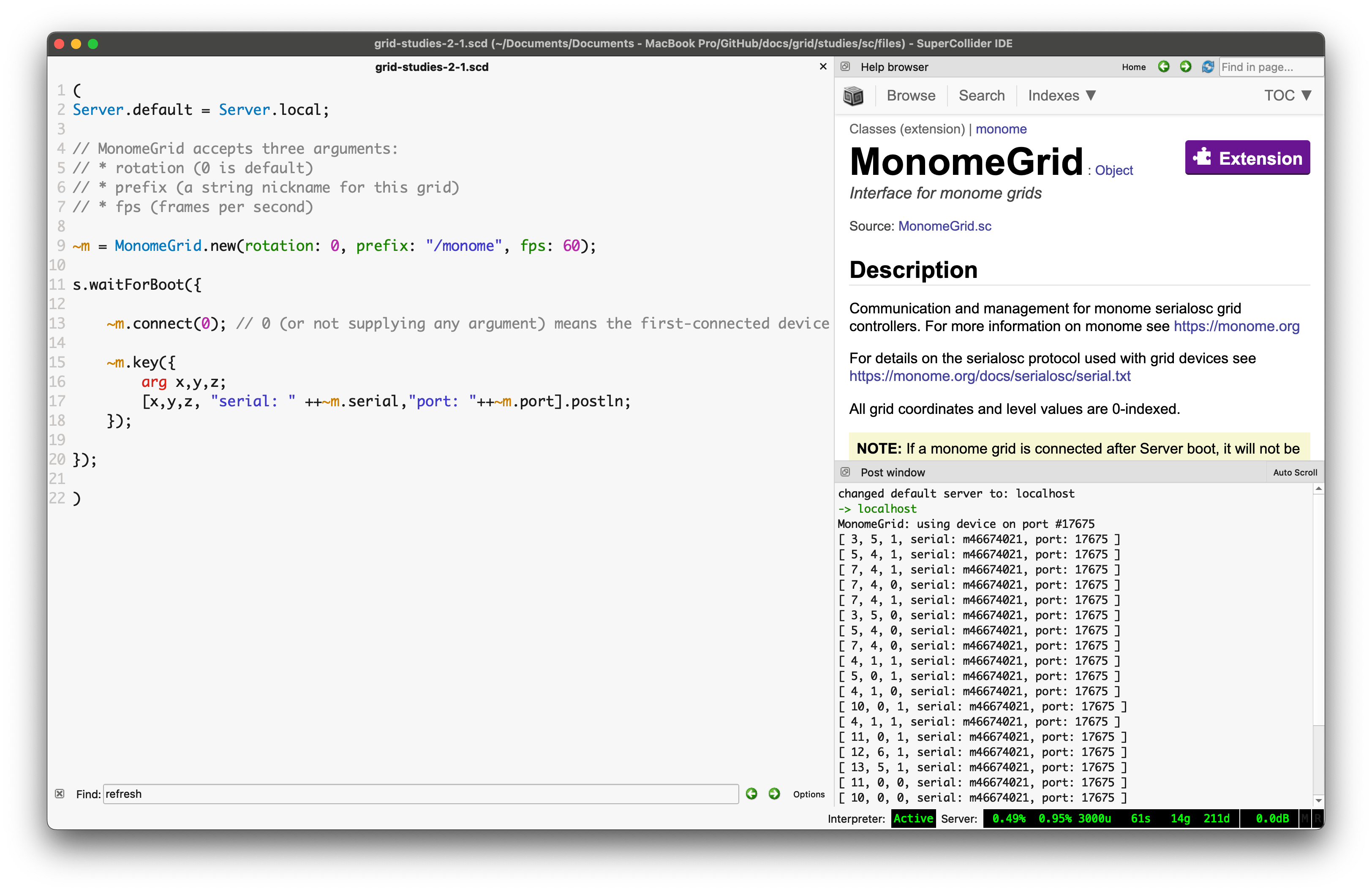
2.1 key input
We read grid key input by utilizing the key method. Three parameters are received, in order:
x : horizontal position (cartesian coordinates, 0-indexed)
y : vertical position (cartesian coordinates, 0-indexed)
z : state (1 = key down, 0 = key up)
In grid-studies-2-1.scd we define the function to simply print out incoming data:
(
Server.default = Server.local;
// MonomeGrid accepts three arguments:
// * rotation (0 is default)
// * prefix (a string nickname for this grid)
// * fps (frames per second)
~m = MonomeGrid.new();
s.waitForBoot({
~m.connect(); // no device argument connects to the first-populated grid device
~m.key({
arg x,y,z;
[x,y,z, "serial: " ++~m.serial,"port: "++~m.port].postln;
});
});
)
2.2 LED output
Updating a single LED takes the form:
~m.led(x, y, val)
Where val ranges from 0 (off) to 15 (full brightness), with variable levels in between.
To toggle a single LED to on or full bright, with no in-between values:
~m.ledset(x, y, state);
Where state ranges from 0 (off) to 1 (full brightness).
2.3 coupled interaction
See grid-studies-2-3.scd for this step.
Instead of printing the key output, we can show the key state on the grid quite simply. Stop your running code and execute:
(
Server.default = Server.local;
~m = MonomeGrid.new();
s.waitForBoot({
~m.connect();
~m.key({
arg x,y,z;
~m.led(x,y,z*15);
});
});
)
2.4 decoupled interaction
See grid-studies-2-4.scd for this step.
Decoupled interaction means drawing LED state independent of physical contact with any of the keys. The most basic decoupled interaction is a toggle.
We turn the grid into a huge bank of toggles by creating an Array to store data. It needs to be the same size as our grid, so we’ll use the cols and rows accessors to gather our grid size. We’ll call this array step and initialize it full of zeros.
~step = Array.fill(~m.cols * ~m.rows, {0});
We refresh the grid with function draw (a variable we establish toward the start of the grid-studies-2-4.scd):
draw = { arg x, y;
~m.led(x,y,~step[y*16+x] * 15);
};
In draw, we set LED level for the toggled position – we multiply the ~step value per position by 15 which gives us 0 (off) or 15 (full brightness).
We’ll also use our incoming grid messages to set the corresponding step LED states, which are sent to our draw function with draw.value(x,y):
~m.key({ arg x,y,z;
if(z == 1, {
var pos = x + (y*16);
if(~step[pos] == 1,
{~step[pos] = 0},
{~step[pos] = 1}
);
draw.value(x,y);
});
});
Remember, z is the key state (down or up), so we do something only on key down (where z == 1). We calculate the position, and then change the value of the step based on its previous state.
3. further
Now we’ll show how basic grid applications are developed by creating a step sequencer. We will add features incrementally:
- Use the top six rows as toggles.
- Generate a clock pulse to advance the playhead from left to right, one column at a time. Wrap back to 0 at the end.
- Display the play head on “position” (last) row.
- Indicate the “activity” row (second to last) with a low brightness.
- Trigger an event when the playhead reads an “on” toggle. Our “event” will be to turn on the corresponding LED in the “activity” row.
- Jump to playback position when key pressed in the position row.
- Adjust playback loop with two-key gesture in position row.
3.1 toggles
See grid-studies-3-1.scd for this step.
We already have a full bank of toggles set up. Let’s shrink down the bank to exclude the bottom two rows. We’ll first reduce step, then we’ll adjust the key detection so toggling only happens if y is outside of the bottom two rows:
~m.key({ arg x,y,z;
if((z == 1) && (y < (rows-2)), {
var pos = x + (y * 16);
if(~step[pos] == 1,
{~step[pos] = 0},
{~step[pos] = 1}
);
draw.value(x,y);
});
});
That will get us started.
3.2 play
See grid-studies-3-2.scd for this step.
To make our interface adaptive to any size grid (eg. we don’t want to count to 16 steps on 64 grid with 8 columns), we can query the number of rows and columns with the rows and cols accessors. We’ll set that up as a callback for added devices with:
Monome.setAddCallback({
arg serial, port, prefix;
("grid was added: " ++ serial ++ " " ++ port ++ " " ++ prefix).postln;
if( serial == MonomeGrid.getConnectedDevices[0], {
cols = ~m.cols;
rows = ~m.rows;
});
});
However, you might’ve noticed that these methods return 1-indexed numbers. Since most of our SuperCollider functions will be 0-indexed, let’s make it easy on ourselves and introduce 0-indexed versions of our row and column totals at the top:
// 'cols' + 'rows' return as 1-indexed,
// but we need 0-indexed for most of our functions!
~lastCol = cols-1;
~lastRow = rows-1;
Now, let’s get into fun stuff!
Let’s make a timer routine that moves a virtual playhead across the grid (we declare a timer variable toward the start of the sketch):
timer = Routine({
var interval = 0.125;
loop {
~play_position = (~play_position + 1).wrap(0,~lastCol);
draw.value;
interval.yield;
}
});
This routine runs at a timing interval specified by the variable interval. The play_position is advanced, rolling back to 0 after it hits the last column (using SuperCollider’s helpful .wrap(lo, hi) method). We redraw the grid each time the play head moves.
For the redraw we add highlighting for the play position. Note how led’s previous multiplication by 15 has been decreased to 11, to provide another mid-level brightness. We now have a series of brightness levels helping to indicate playback, lit keys, and currently active keys:
draw = {
var highlight;
for(0,~lastCol, {arg x;
if(x == ~play_position,
{highlight = 4},
{highlight = 0});
// show playhead
for(0,~lastRow-2, {arg y;
~m.led(x,y,(~step[y*16+x] * 11) + (highlight));
});
})
};
As we copy steps to the grid, we check if we’re updating a column that is the play position (if(x == ~play_position,…). If so, we set the highlight value to 4. By adding this value inside of led, we’ll get a nice effect of an overlaid translucent bar.
3.3 triggers
See grid-studies-3-3.scd for this step.
When the playhead advances to a new column, we want something to happen which corresponds to the toggled-on steps. Let’s do two things: show separate visual feedback on the grid in the second-to-last row (we’ll call it a ‘trigger row’), and make some sound.
Drawing the trigger row happens in draw, at // show triggers:
draw = {
var highlight;
for(0,~lastCol, {arg x;
if(x == ~play_position,
{highlight = 4},
{highlight = 0});
// show playhead
for(0,~lastRow-2, {arg y;
~m.led(x,y,(~step[y*16+x] * 11) + (highlight));
});
// set trigger row background
~m.led(x,~lastRow-1,4);
});
// show triggers
for(0,~lastRow-2, {arg t;
if(~step[(t*16) + ~play_position] == 1,
{~m.led(t,~lastRow-1,15);}
);
});
};
In the snippet above:
- we create a dim row (level 4 is fairly dim)
- we search through the
steparray at the current play position, showing a bright indicator for each on state - this displays a sort of horizontal correlation of rows (or “channels”), with the topmost at far left
If the channel is toggled on, we then trigger the Synth (which we defined at the start of our file), inside of timer:
// TRIGGER SOMETHING
for(0,~lastRow-2, {arg t;
if(~step[(t*16) + ~play_position] == 1,
{
Synth(\singrain, [
freq: (5-t) * 100 + 300,
amp: rrand(0.1, 0.5),
sustain: interval * 0.8
]);
}
)
});
If any vertical toggle in step is toggled on (== 1) at the play_position we trigger a sound. The frequency corresponds to the row position.
3.4 dynamic cuts
See grid-studies-3-4.scd for this step.
We will now use the bottom row to dynamically cut the playback position.
First, we clear the last row:
// clear play position row
~m.led(x,~lastRow,0);
And a few lines later, we add a position display to the last row:
// show play position
~m.led(~play_position,~lastRow,15);
We look for key presses in the last row, in the key function:
~m.key({ arg x,y,z;
if((z == 1) && (y <= (~lastRow-2)), {
var pos = x + (y * 16);
if(~step[pos] == 1,
{~step[pos] = 0},
{~step[pos] = 1}
);
});
// cut to a new position
if((z== 1) && (y == ~lastRow), {
~next_position = x;
~cutting = 1;
});
});
We’ve added two global variables, cutting and next_position. Check out the changed code where we check the cut position inside our step timer:
if(~cutting == 1,
{~play_position = ~next_position; ~cutting = 0;},
{~play_position = (~play_position + 1).wrap(0,~lastCol);}
);
Now, pressing keys on the bottom row will cue the next position to be played. Note that we set cutting = 0 after each cut so that each press only affects the timer once.
3.5 loop
See grid-studies-3-5.scd for this step.
Lastly, we’ll implement setting the loop start and end points with a two-press gesture: pressing and holding the start point, and pressing an end point while still holding the first key. We’ll need to add a variable to count keys held, another to track the last key pressed, and variables to store the loop positions.
~keys_held = 0;
~key_last = 0;
~loop_start = 0;
~loop_end = ~lastCol;
We then count keys held on the bottom row:
// count bottom row keys
if(y == ~lastRow,
if(z == 1,
{~keys_held = ~keys_held + 1;},
{~keys_held = ~keys_held - 1;});
);
…and use the keys_held counter to do different actions:
// loop and cut
if((z == 1) && (y == ~lastRow), {
if(~keys_held == 1, {
~next_position = x;
~cutting = 1;
~key_last = x;
},
{
if( ~key_last < x,
{
~loop_start = ~key_last;
~loop_end = x;
},
{
// exercise: define what should happen if the loop is negative!
}
);
("start: " ++ ~loop_start ++ " // end: " ++ ~loop_end).postln;
});
});
We then modify the position change code, so that cutting to a position outside of the loop will play through freely until the loop_end is reached, when it will cycle back to the loop_start:
// update position
if(~cutting == 1,
{~play_position = ~next_position; ~cutting = 0;},
{
if(~play_position == ~loop_end,
{~play_position = ~loop_start;},
{~play_position = (~play_position + 1).wrap(0,~lastCol)}
);
}
);
Done!
closing
suggested exercises
- display the loop range on the bottom row of the grid.
- “record” keypresses in the “trigger” row to the toggle matrix.
- use the rightmost key in the “trigger” row as an “alt” key.
- if “alt” is held while pressing a toggle, clear the entire row.
- if “alt” is held while pressing the play row, reverse the direction of play.
credits
SuperCollider was written by James McCartney and is now maintained as a GPL project by various people.
The original monom SuperCollider library was written by Raja Das and Joseph Rangel, was maintained by Ezra Buchla, and was re-built into monomeSC in 2023 by Dani Derks.
This tutorial was written by Brian Crabtree and Dani Derks for monome.org. Huge thanks to Raja Das for his very extensive ‘Monoming with SuperCollider Tutorial’.
Contributions welcome. Submit a pull request to github.com/monome/docs or e-mail help@monome.org.