Grid Studies: Max
Max is a full kit of creative tools for sound, graphics, music and interactivity in a visual environment. Patching together objects the user can create complex interactions between software and hardware devices. The rapid and immediate nature of graphical programming lends itself well to developing for grids, making it the longtime tool of choice for monome grid-based software.
This tutorial will show the basics of interfacing with the grid including how a simple, yet immediate sequencer platform can be made with a small amount of code.
sections
Prerequisites
This lesson assumes a basic understanding of the Max patching interface. If you’re absolutely new to Max it may be helpful to first go through some of the most excellent Max tutorials in-app Help > Max Documentation.
- Download Max 8: cycling74.com/downloads
- Install the
monomepackage from Max’s Package Manager - Install serialosc: /docs/serialosc/setup
- Download the code examples here: files/grid-studies-max.zip
style note
Throughout this text, we’ll use the following formatting styles:
(message text): refers to a Max message object[objectname @args val]: refers to a non-message Max object and the arguments needed
1. Connect
See grid-studies-1-1.maxpat for this section.
To communicate with grids we trade OSC messages with serialosc. serialosc is an invisible daemon on your computer, which translates OSC messages to streams of numbers over USB.
First we will show how to talk to serialosc from Max.
Open Max and start a new patcher.
Create a new object (press N) and type bpatcher monome-device and then hit enter. A bpatcher window will appear. Resize it to match the long rectangle pictured below.
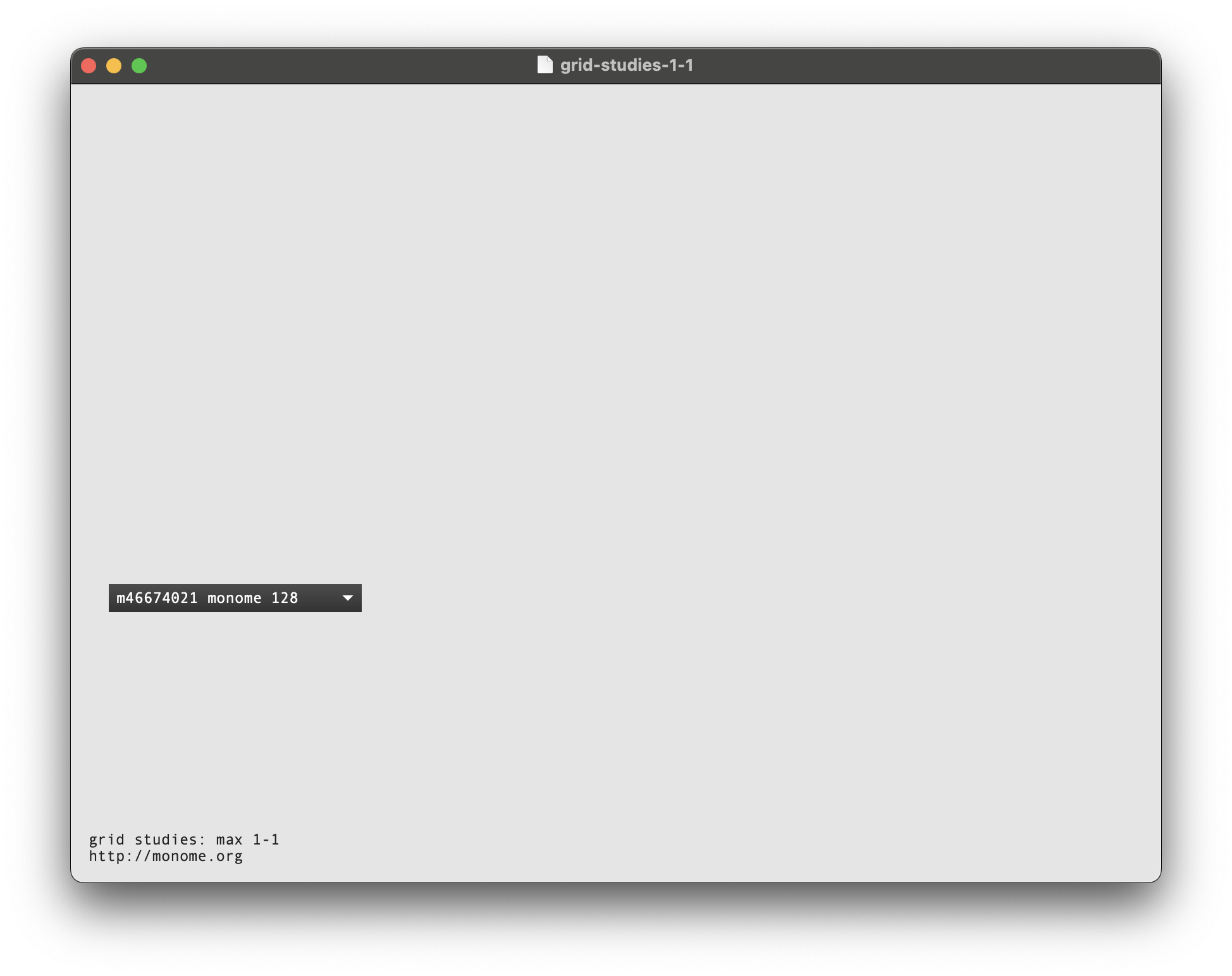
Plug in your grid and it will appear in the box. If you connect more than one grid, you can choose which device to communicate with via the dropdown.
2. Basics
Messages are sent to [monome-device] through the top left inlet, and device interaction messages are transmitted through the bottom left outlet.
See grid-studies-2-1.maxpat for this section.
2.1 Key input
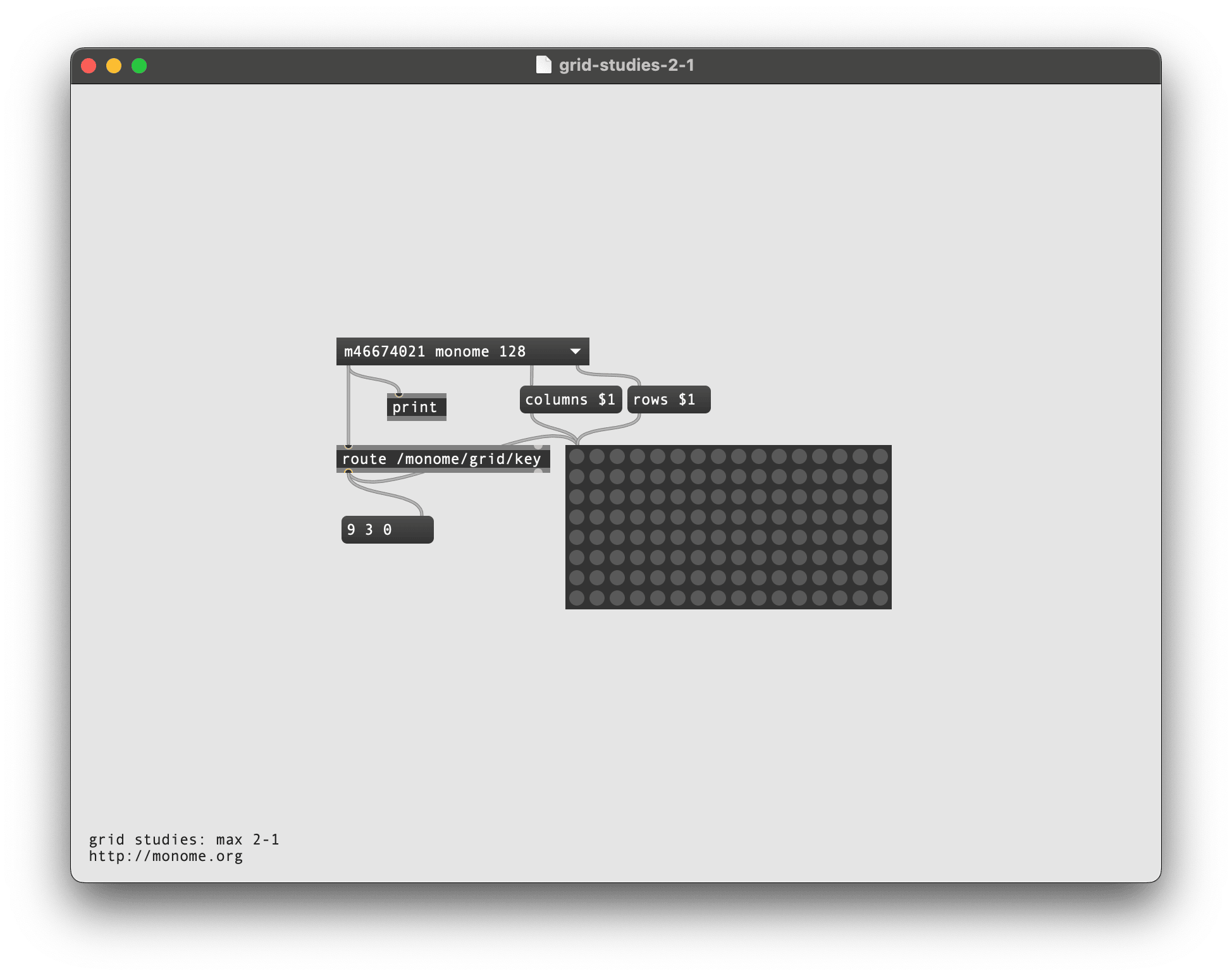
To see what is coming from the grid, create a message object (push M) and connect the left outlet of [monome-device] to its right input. Press some keys on the grid and OSC data will be displayed in the message box.
Examining the output, key data fits this form:
/monome/grid/key x y z
Where x,y is the position and z indicates key down (1) or key up (0). Note here that x,y position is ‘zero referenced’ so 0,0 is the upper-left key and (on a 128 grid, for example) 15,7 is the lower-right.
Other messages, such as /sys/connect and /sys/disconnect, also come from this same outlet – so we want to filter for only the /monome/grid/key messages.
Add [route /monome/grid/key] between [monome-device] and the message object to see the output from the keypresses only.
We now have a list of 3 numbers according to each key action. We can use an [unpack 0 0 0] to break this down further into individual numbers, but let’s visualize the keypresses in Max with a [matrixctrl @autosize 1], which creates a dynamically re-sizeable matrix. To match the matrix to your grid’s dimensions (128’s are 16 x 8, whereas 256’s are 16 x 16), we’ll attach the columns and rows outputs of [monome-device] to two messages:
columns -> (columns $1)
rows -> (rows $1)
To show your grid’s key states, connect the output of the route to this matrixctrl.
2.2 LED output
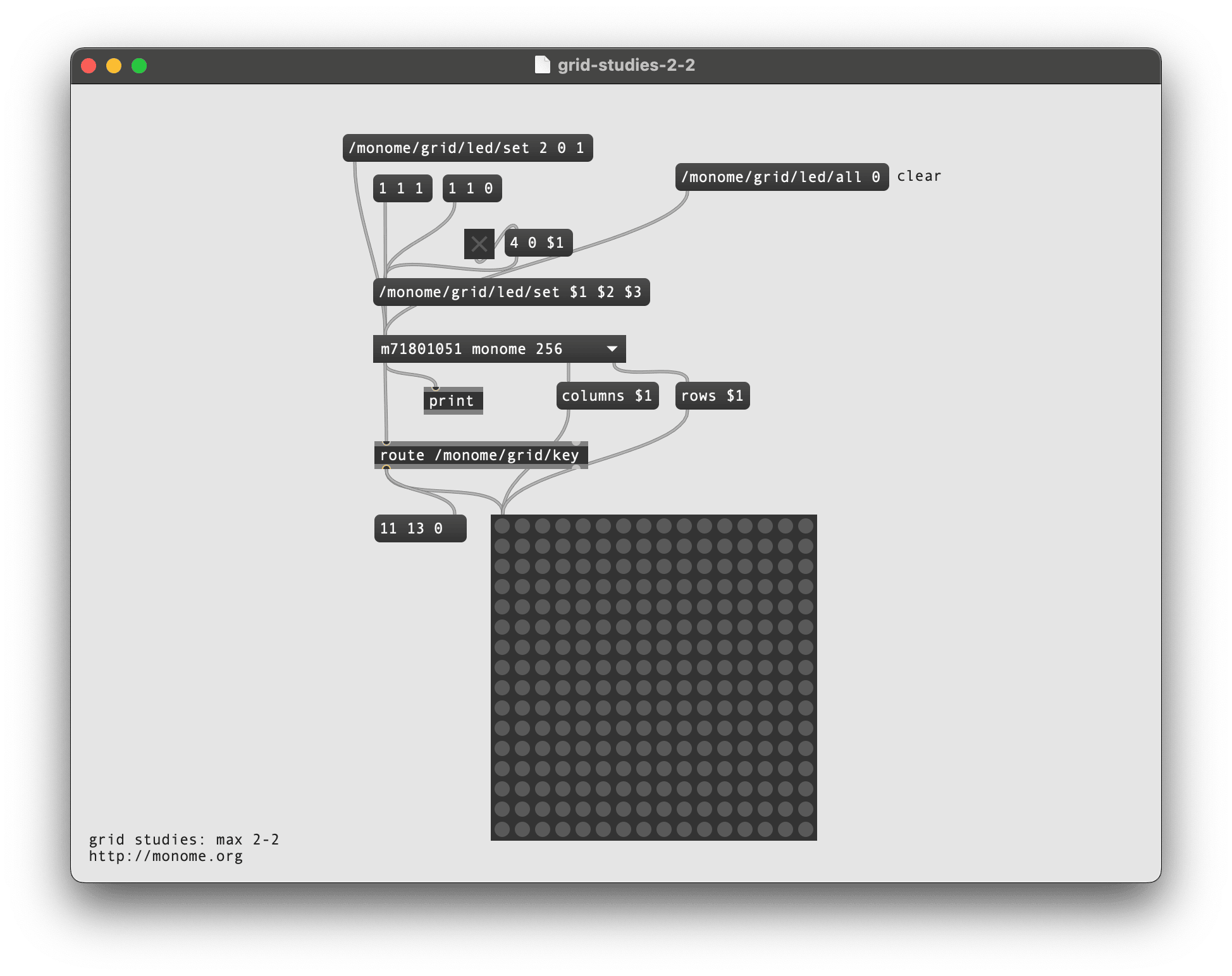
Above [monome-device], create a message (push M) and type:
/monome/grid/led/set 2 0 1
Connect this to the left inlet of [monome-device].
Clicking the message will light up LED 2 in row 0. The message format is:
/monome/grid/led/set x y z
This is similar to the key input message, where z is on (1) or off (0).
Using Max’s list methods, we can swap x y z for $1 $2 $3 to change LEDs more dynamically. With a single message box as a sort of funnel, we can change various positions with message boxes and toggles.
To clear the entire grid, use the following message:
/monome/grid/led/all 0
2.3 Coupled interaction
To change the LEDs on our grid with each physical press, we’ll connect the output of our matrixctrl into our /monome/grid/led/set $1 $2 $3 message, which then feeds into [monome-device]’s left inlet (see the red cable in the image below).
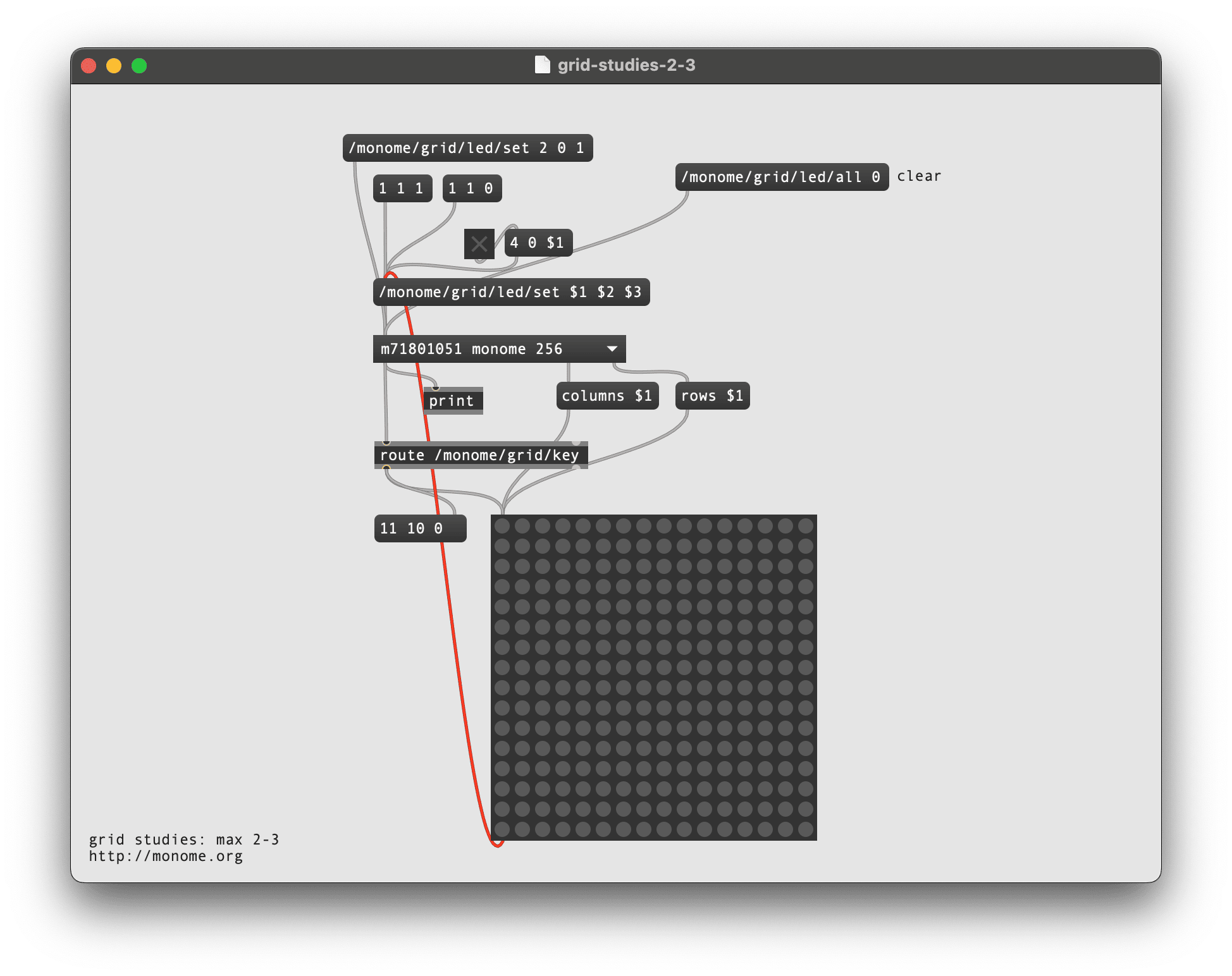
You now have a coupled interface, where the key state is reflected by the the LEDs.
2.4 Decoupled interaction
The grid can also display information beyond the current physical interaction. Throughout this doc, we’ll refer to this quality of LED independence as being decoupled. The most fundamental decoupled interface is an array of toggles. So, let’s ignore the key up state, switching the LED state only on key down.
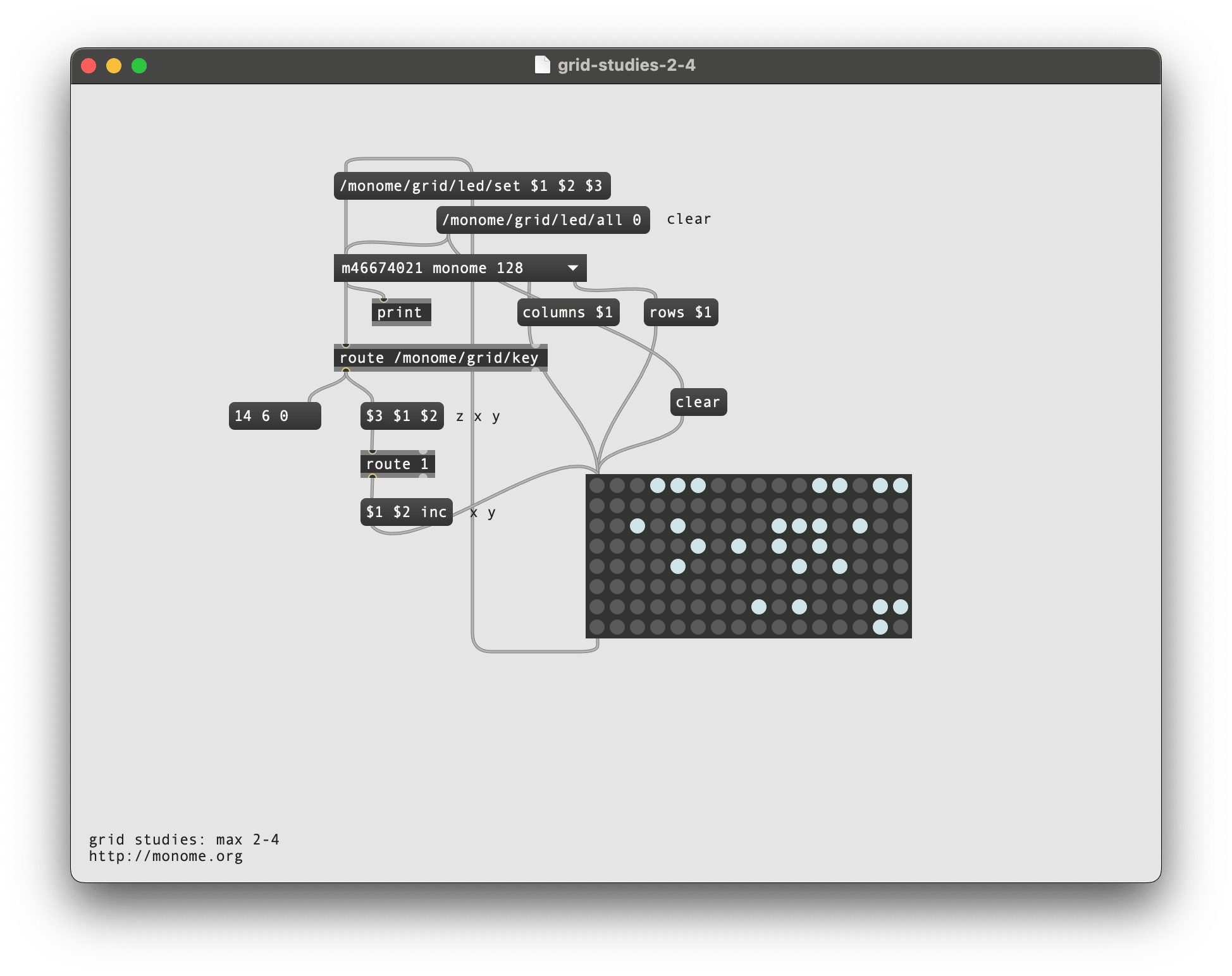
Start by removing the connection we made earlier from our matrixctrl to [monome-device]. Now, we can filter out key-up messages by re-arranging the order of the [route /monome/grid/key] output, by connecting it to a message and another [route]:
($3 $1 $2) -- z x y
|
[route 1]
By moving the key state (z, here as $3) to the front, [route 1] will only pass messages where this first number is equal to 1. What comes out of [route 1] is just our x and y coordinates. We can use these to toggle keys on our [matrixctrl] by adding inc to the end of another filtering message:
($1 $2 inc)
Connect this to the input of the matrixctrl and we have a toggle bank!
3.0 Further
Now we’ll show how basic grid applications are developed by creating a step sequencer for a 128 grid. We will add features incrementally:
- Use the top six rows as toggles.
- Accept a clock pulse to advance the playhead from left to right, one column at a time. Wrap back to 0 at the end.
- Display the playhead on “position” (last) row.
- Indicate the “activity” row (second to last) with a low brightness.
- Trigger an event when the playhead reads an “on” toggle. Our “event” will be to turn on the corresponding LED in the “activity” row.
- Jump to playback position when key pressed in the position row.
- Adjust playback loop with two-key gesture in position row.
3.1 Toggles
See grid-studies-3-1.maxpat for this step.
This works identically to our previous “decoupled interaction” example, but we want to only use the first six rows. So we sort them out inside the keys subpatcher:
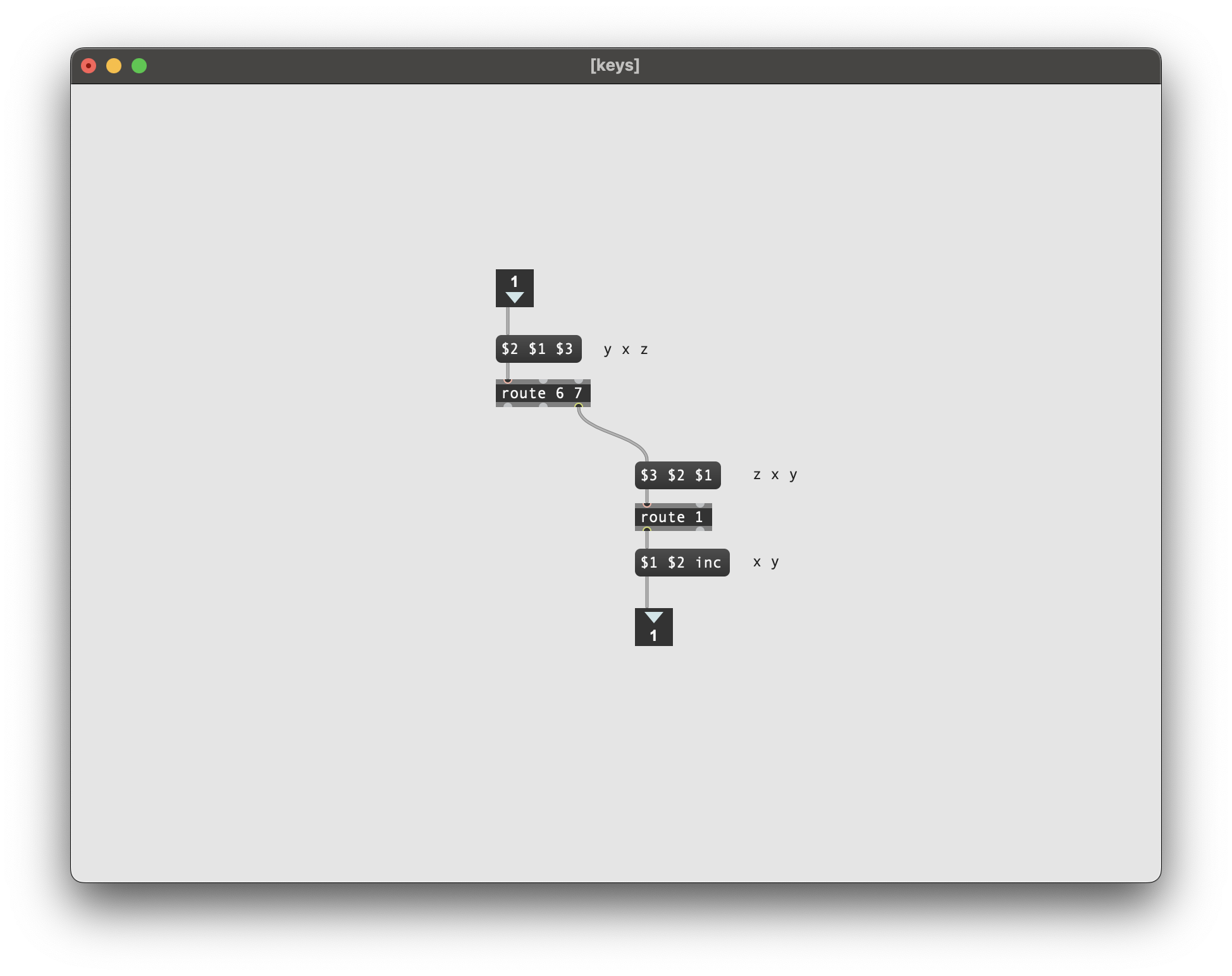
By switching the first and second elements and then putting them into [route 6 7], rows 0-5 are passed to the right outlet. We’ll then only pass key-down messages only to the matrix toggling.

Also, instead of wrapping a bunch of cords around the patch, we use [s osc_out] to send our led messages to [r osc_out] and into [monome-device].
3.2 Play
See grid-studies-3-2.maxpat for this step.
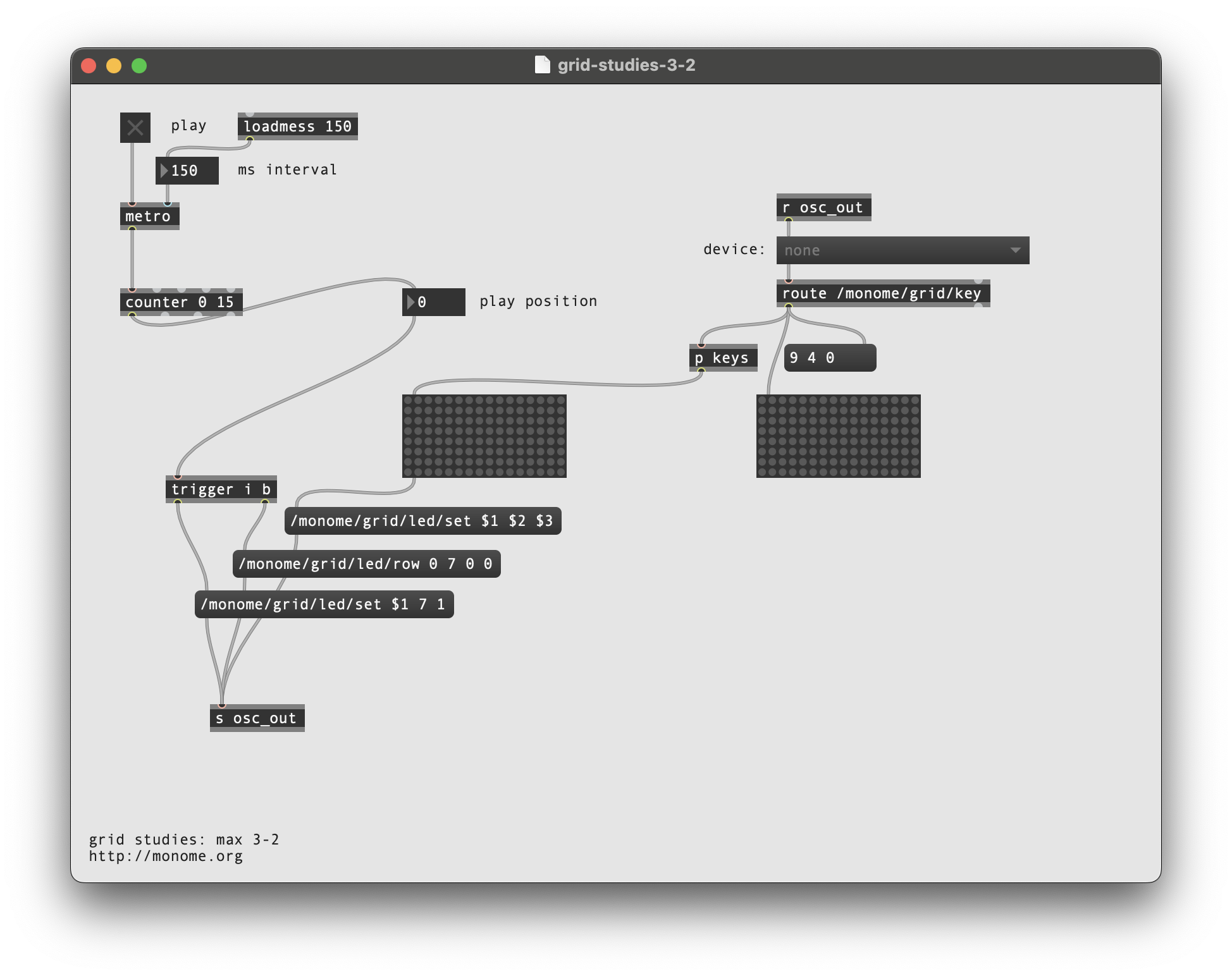
We can create a playhead with a simple [counter 0 15], which will automatically wrap back to 0 after the 15th step.
To see the play position on the bottom row, we will need turn on the corresponding LED position after first clearing the entire row. To enforce this order, we’ll use trigger object, which outputs what it receives in the ordered specified, from right to left.
We can clear a row by banging a new OSC message:
/monome/grid/led/row 0 7 0 0
The format of this message is:
/monome/grid/led/row x_offset y d[...]
Here y is 7, the last row. Check out the full OSC spec for more information on this message.
After we clear the row, we turn on the corresponding LED by passing the playhead’s position as an integer, into a normal single-LED message:
/monome/grid/led/set $1 7 1
Now when you turn on the clock, you’ll see the playhead moving along the bottom row.
3.3 Triggers
See grid-studies-3-3.maxpat for this step.
As the playhead moves we want to read the contents of the corresponding column and trigger notes based on which toggles are turned on.
We do this by connecting a (getcolumn $1) to the toggle matrix, driven by the play position. The matrix will output a list of 0/1 values which indicate the toggle states from top to bottom. We can “extract” only the 1’s (on-states) using a [zl sub 1]. However, these values are indexed from 1, and we need them indexed from 0 (because this is how the grid indexes its LEDs) so we subtract one.
To indicate an “event” we will light up the corresponding x position in the 6th row:
/monome/grid/led/set $1 6 1
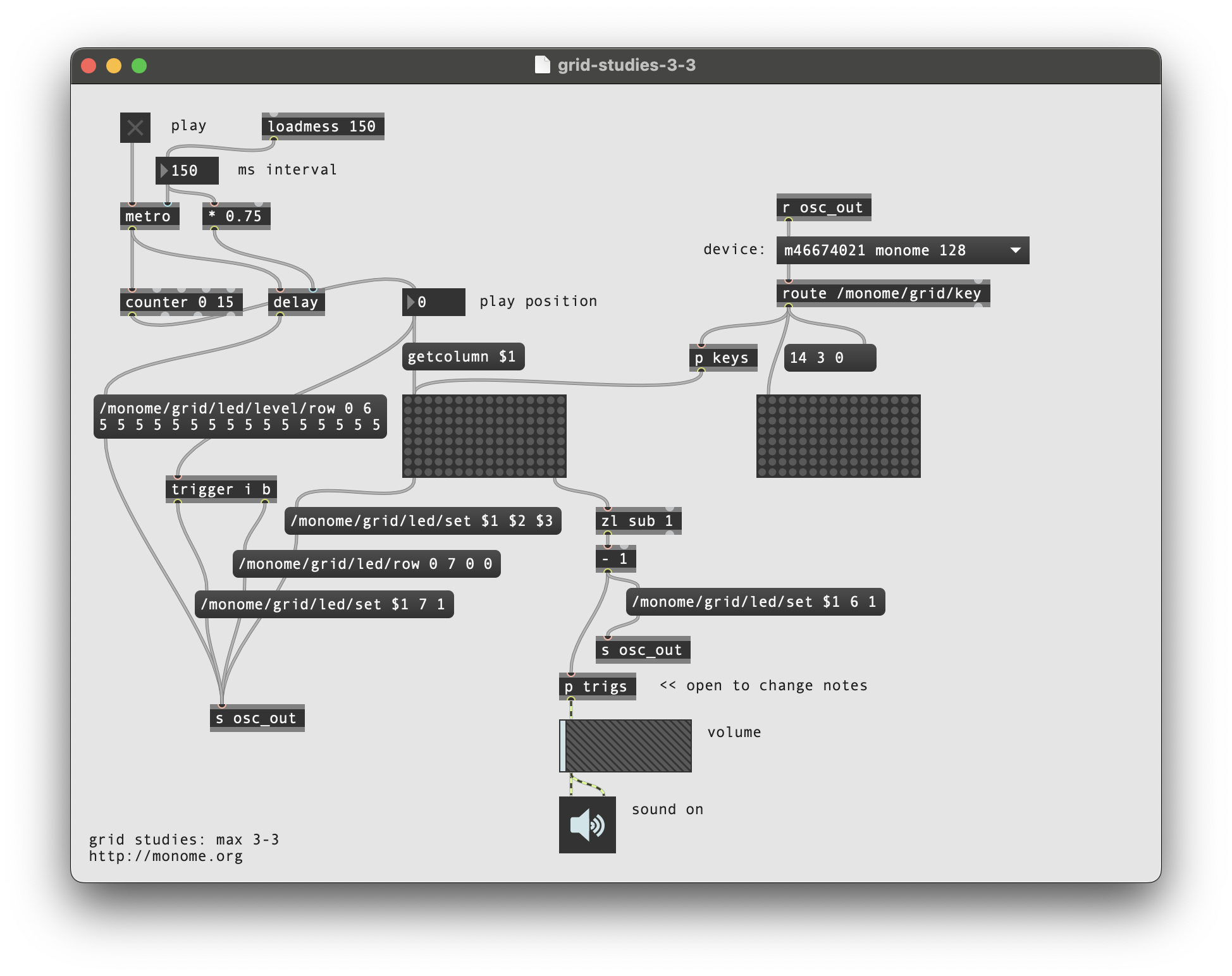
Similarly to the play position display, we need to clear the row between refreshes. But since more than one event can be displayed per step, we’ll want to clear only once per group of triggers. We can accomplish the desired visual effect by clearing the row a delayed time after the events arrive.
Furthermore, to give the interface some delineation (not just a field of random LEDs) we will “clear” this row to a low-brightness level rather than completely off:
/monome/grid/led/level/row 0 6 5 5 5 5 5 5 5 5 5 5 5 5 5 5 5 5
This /level/ message is in the format:
/monome/grid/led/level/row x_off y d[...]
The format is similar to the monochromatic row message, but here d[...] is discrete LED values of 0-15. The message we’re using has 16 entries of the number 5, which sets the entire 6th row to a dim level.
The “triggered” LEDs will be full brightness, drawn on top of this dim row.
Lastly, there’s a tiny sound engine so you can actually hear something. Turn on the DAC and turn up the gain slider. Change the note values by opening up the trigs subpatcher.
3.4 Cutting and Looping
See grid-studies-3-4.maxpat for this step.
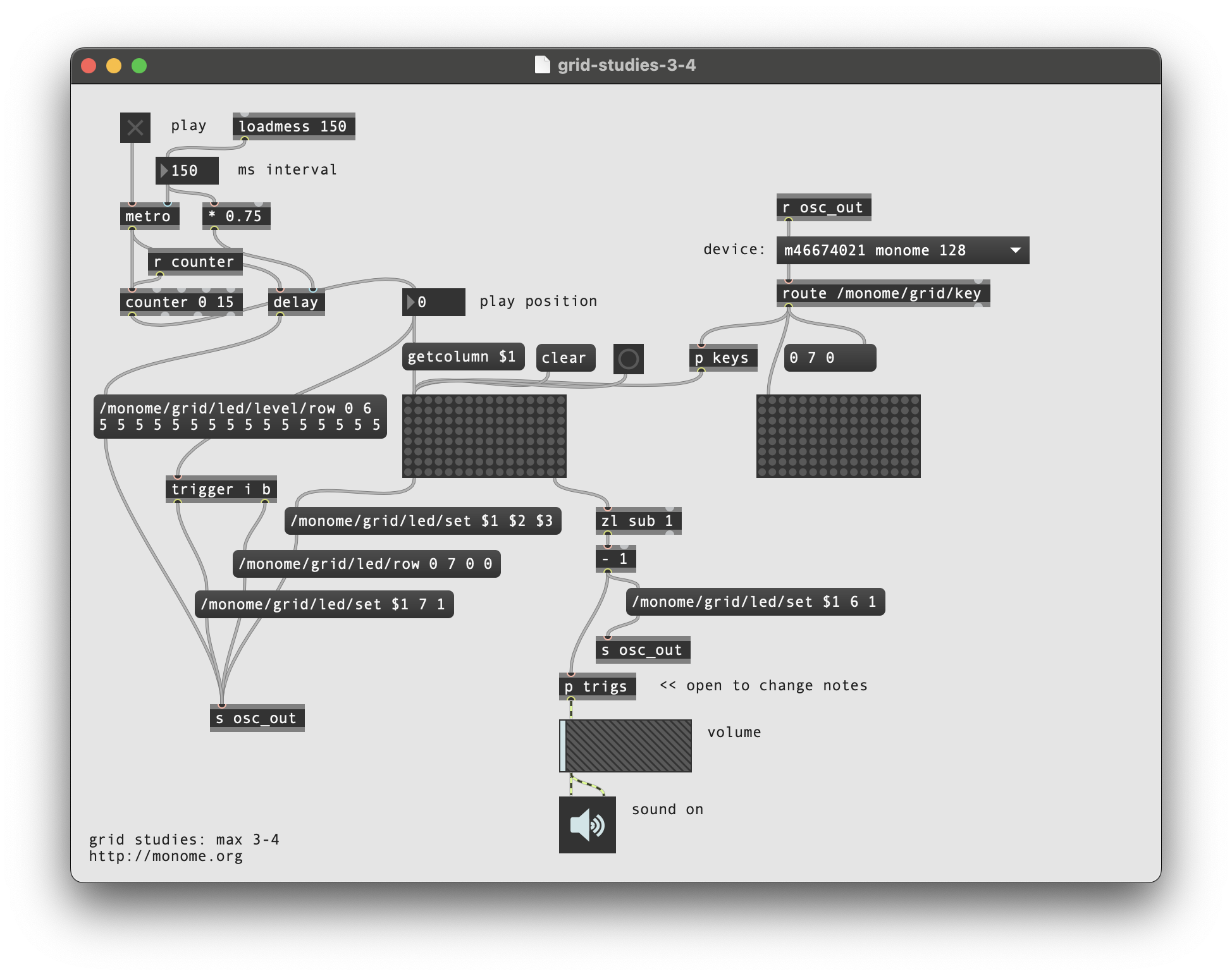
To liven up the sequencer, we will have key presses on the playhead row jump to the pressed position. But we also want a two-key gesture (holding down a first while pressing a second) to set the start-end loop boundaries. This requires keeping track of how many keys are being held down in the last row.
First we add the r counter receive object above the counter. Then the rest of the patching happens inside the p key subpatcher:
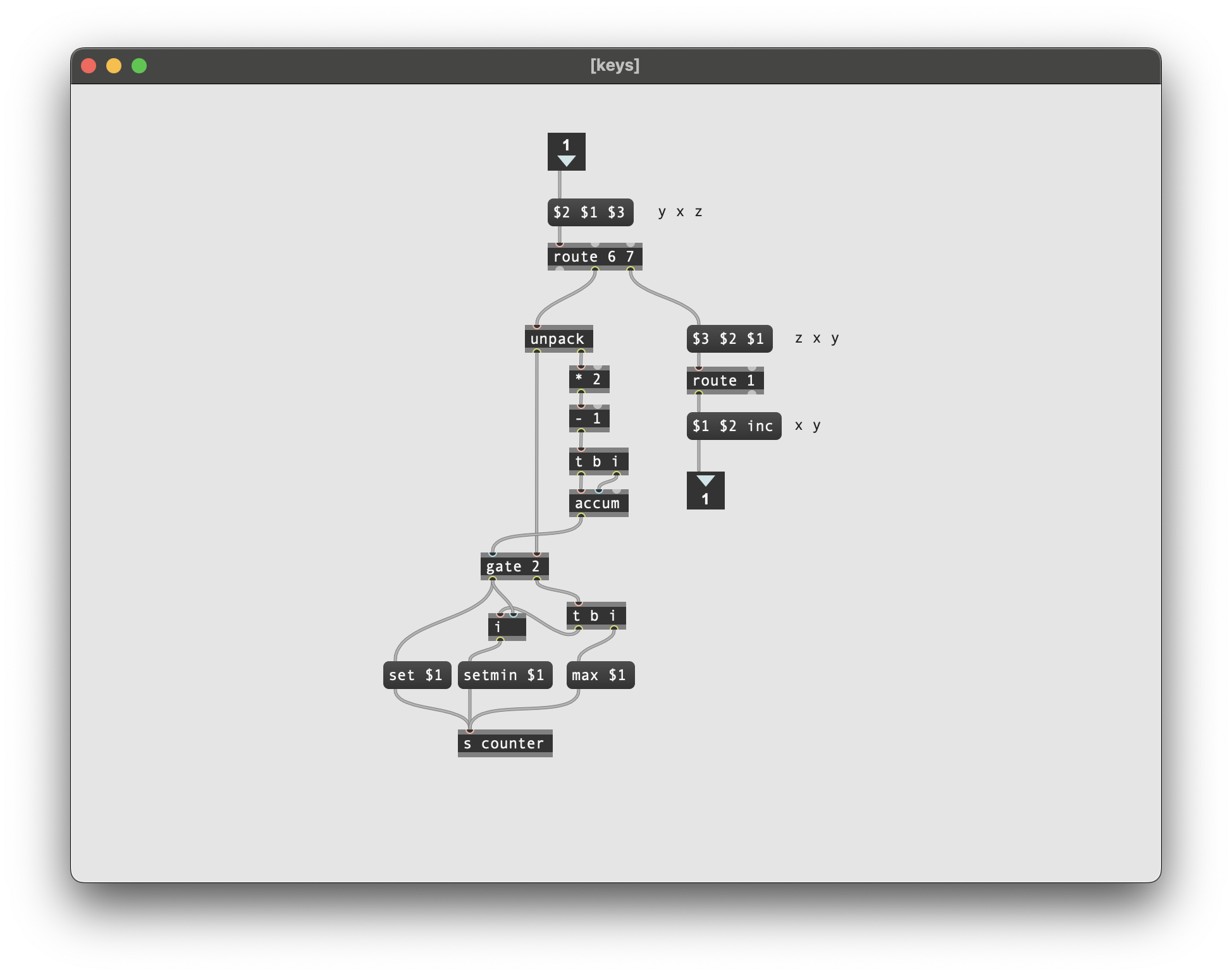
We unpack the incoming message and keep track of the accumulation of key ups and downs. This is accomplished by adding 1 for each key up and subtracting 1 for each key down. This looks weird as a Max patch, but tracing through it will reveal the logic.
The number of keys held will gate the output of the x position of the key. When a single key is pressed the x position goes out the left outlet of the gate, setting the position of the counter. This first position is also stored for potential use later.
If a second key is pressed (in this same row) while a first is held, the current x position pressed is set as the loop max (with a max $1 message) and the previously pressed x position is recalled and set as the loop minimum (with a setmin $1 message).
Closing
We’ve created a minimal yet intuitive interface for rapidly exploring sequences. We can intuitively change event triggers, loop points, and jump around the data performatively. Many more features could be added, and there are numerous other ways to think about interaction between key press and light feedback in completely different contexts.
Suggested exercises
- If you have access to a 256 grid, try adapting the 3.x patches to accommodate this larger size.
- Display the loop range with dim LED levels.
- “Record” keypresses in the “trigger” row to the toggle matrix.
- Display the playhead position as a dim column behind the toggle data.
- Use the rightmost key in the “trigger” row as an “alt” key.
- If “alt” is held while pressing a toggle, clear the entire row.
- If “alt” is held while pressing the play row, reverse the direction of play.
Bonus
See grid-studies-3-5.maxpat for a JavaScript implementation of this patch.
Credits
Max was originally designed by Miller Puckette and is actively developed by Cycling ‘74.
This tutorial was created by Brian Crabtree and is maintained by Dan/i Derks for monome.org.
Contributions welcome. Submit a pull request to github.com/monome/docs or e-mail help@monome.org.