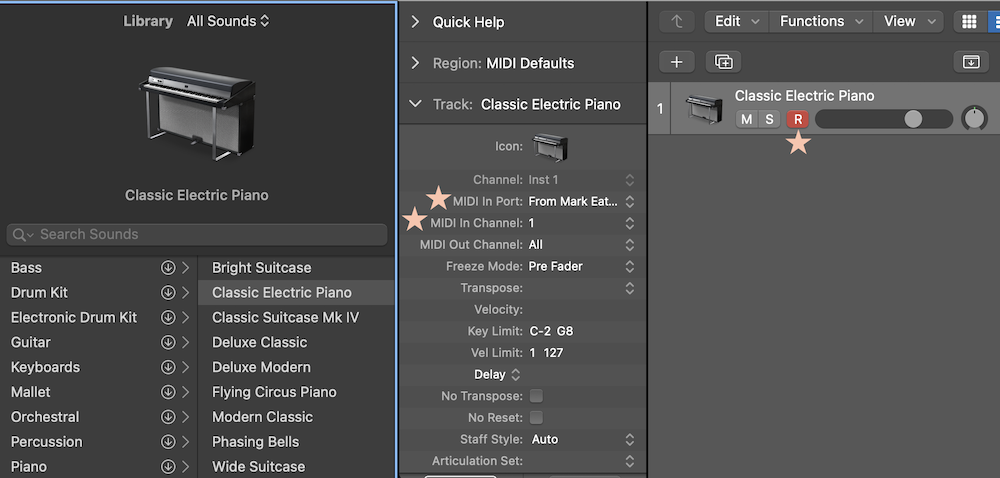Mark Eats Sequencer (macOS)
While grid is a completely open tool, re-imaginable by the artist who’s using it, let’s begin with a few fixed starting points.
Mark Eats Sequencer is a fantastic first foray into grid + computer play. It’s a completely standalone step sequencer application, which can pipe MIDI to Ableton Live, Logic Pro, or any other DAW. With eight channels and sixteen sixteen-step patterns, it’s a sequencing powerhouse that will help orient you to the flexibility of grid.
→ download Mark Eats Sequencer
integration with a DAW
Mark Eats Sequencer’s documentation is fantastic (be sure to go to Help > User Guide in the application), but since using a standalone music-making application outside of a DAW is less common these days, here are a few tips to help get MIDI out of Mark Eats Sequencer and into a DAW. These will apply to most any DAW, including Ableton Live and Logic Pro.
sync to DAW’s clock
To sync Mark Eats Sequencer with a DAW’s clock, open the Sequencer’s preferences and ensure that Sync > Clock source is set to To Mark Eats Sequencer. This means that the Sequencer will be listening for start/stop/reset signals from another program on your computer.
In the DAW’s clock settings, you’ll just need to ensure that you are sending synchronization signals to the To Mark Eats Sequencer destination. In Ableton Live, this is the Sync setting under Sequencer > Preferences > Link/Tempo/MIDI > MIDI Ports:
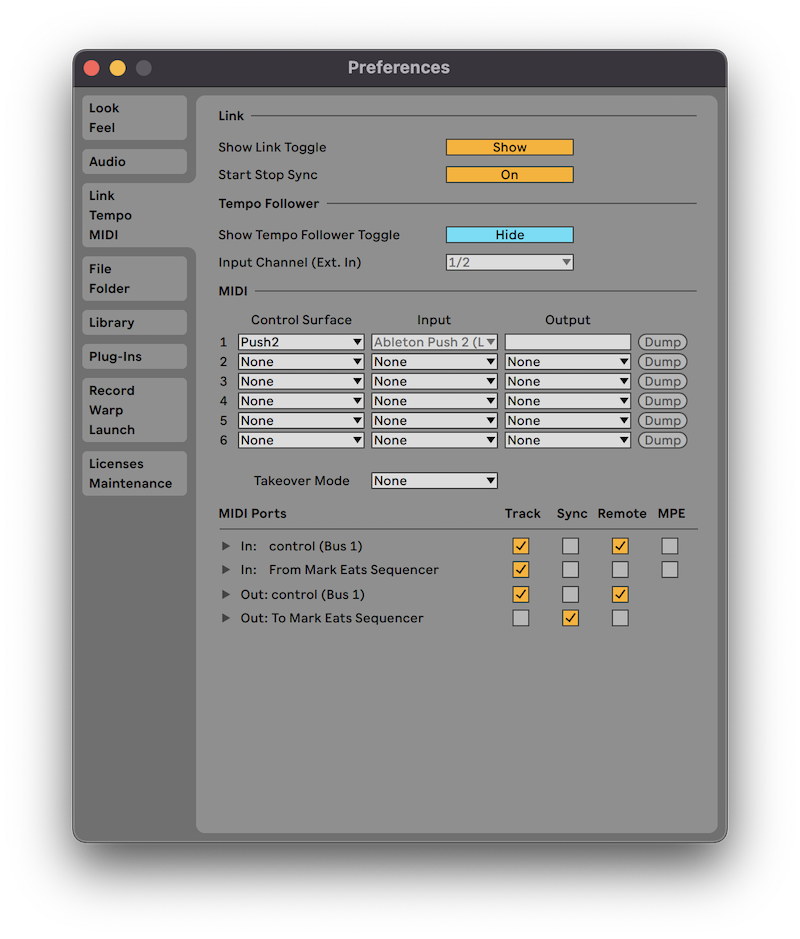
In Logic Pro, choose To Mark Eats Sequencer as a destination under Preferences > MIDI > MIDI Project Sync Settings and enable Clock:
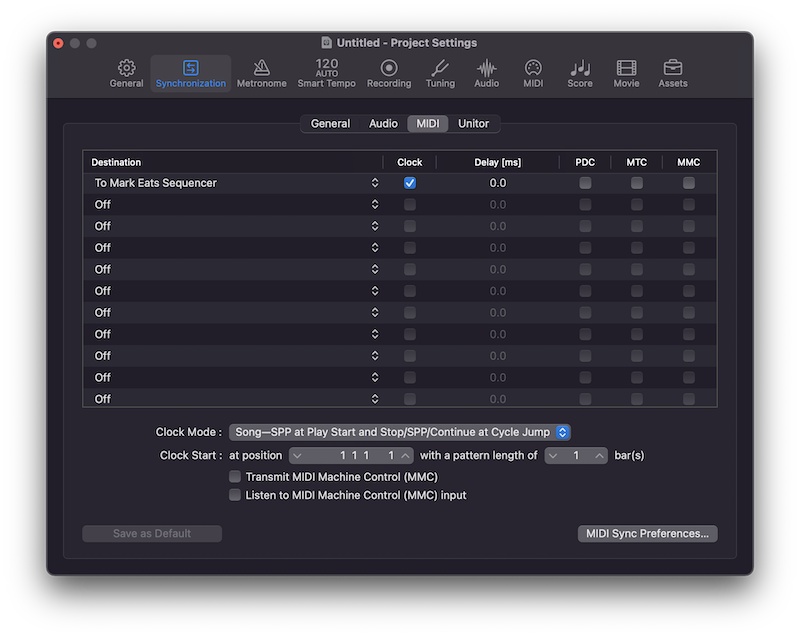
send MIDI to DAW
When you open Mark Eats Sequencer, it establishes itself as a virtual MIDI device for the rest of the applications on your computer, so very little setup is needed to direct the MIDI traffic from Sequencer to instruments in a DAW. By default, Sequencer sends data from Pages 1 - 6 on MIDI channels 1 - 6 and Drums 1 + 2 on MIDI channels 11 + 12.
Each DAW has slightly different workflows for selecting which MIDI device should control which instrument, but here are some quick tips for Ableton Live and Logic Pro:
Ableton Live
Under Preferences Link/Tempo/MIDI > MIDI Ports, ensure that Track is selected next to In: From Mark Eats Sequencer. Then, navigate to the MIDI From section of any track:
- change
All InstoFrom Mark Eats Sequencer - change
All Channelsto whichever channel that corresponds to the Sequencer Page you want to use for this track - either change
MonitortoInor leave it asAutoand Arm Recording for the track (see Live’s manual for more details)
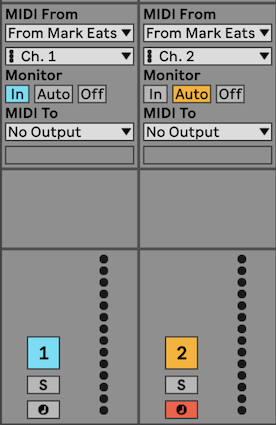
Logic Pro
Under Preferences > MIDI > Inputs, ensure that From Mark Eats Sequencer is selected. Then, navigate to any track’s Track inspector:
- change
MIDI In PortfromAlltoFrom Mark Eats Sequencer - change
MIDI In ChannelfromAllto whichever channel that corresponds to the Sequencer Page you want to use for this track - enable recording on any track you want to hear